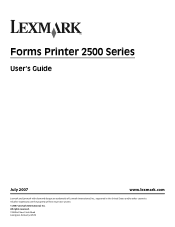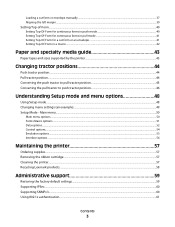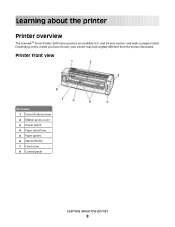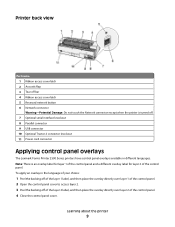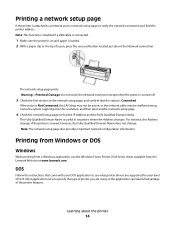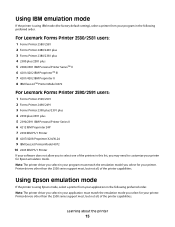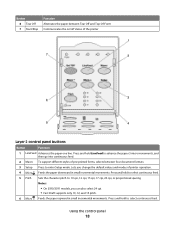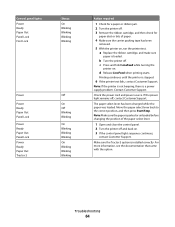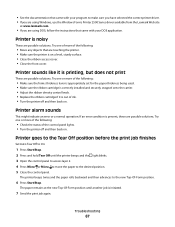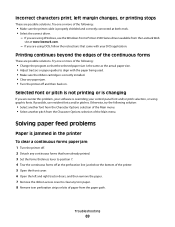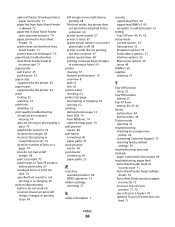Lexmark 2580n - Forms Printer B/W Dot-matrix Support and Manuals
Get Help and Manuals for this Lexmark item

View All Support Options Below
Free Lexmark 2580n manuals!
Problems with Lexmark 2580n?
Ask a Question
Free Lexmark 2580n manuals!
Problems with Lexmark 2580n?
Ask a Question
Most Recent Lexmark 2580n Questions
Why Is Our 2 Part Form Is Advancing Past The Tear-off Each Time We Print A Form?
No settings were changed as to my knowledge, I'm not sure why it keeps advancing half way down the n...
No settings were changed as to my knowledge, I'm not sure why it keeps advancing half way down the n...
(Posted by phyllismcgovern 3 years ago)
Disable Power Saving?
How to disable the power saving settings on a Lexmark Forms Printer 2580?
How to disable the power saving settings on a Lexmark Forms Printer 2580?
(Posted by nostyler 11 years ago)
Popular Lexmark 2580n Manual Pages
Lexmark 2580n Reviews
We have not received any reviews for Lexmark yet.