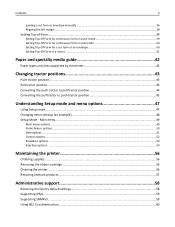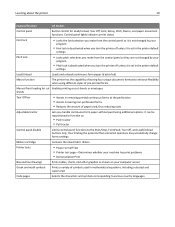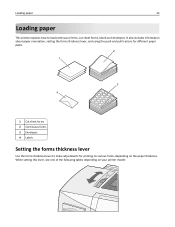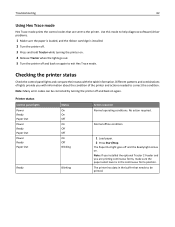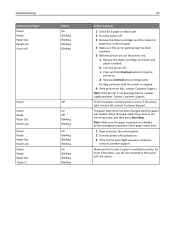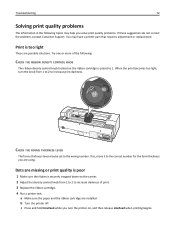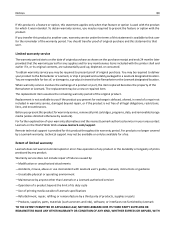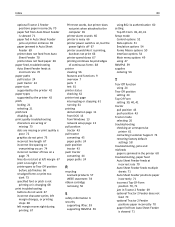Lexmark 2581 - Forms Printer B/W Dot-matrix Support and Manuals
Get Help and Manuals for this Lexmark item

View All Support Options Below
Free Lexmark 2581 manuals!
Problems with Lexmark 2581?
Ask a Question
Free Lexmark 2581 manuals!
Problems with Lexmark 2581?
Ask a Question
Most Recent Lexmark 2581 Questions
Please Advise What Ink Cartridge The Lexmark 2581-110 Form Printer Uses
(Posted by alex61742 11 years ago)
Ink Spots On Bol Forms
One of our sites is using a lexmark 2581 to print part BOL's. They are fed in through the bottom. If...
One of our sites is using a lexmark 2581 to print part BOL's. They are fed in through the bottom. If...
(Posted by almunyon 12 years ago)
Popular Lexmark 2581 Manual Pages
Lexmark 2581 Reviews
We have not received any reviews for Lexmark yet.