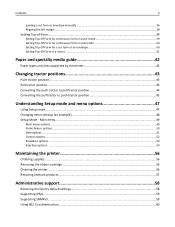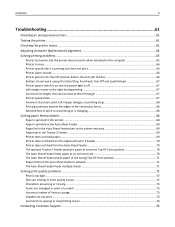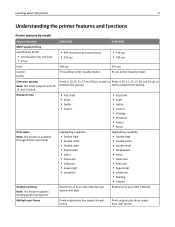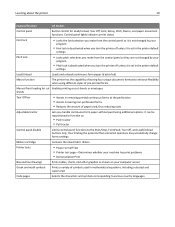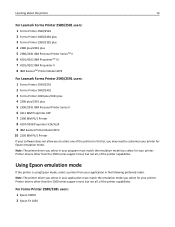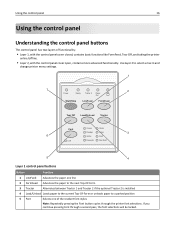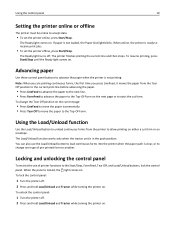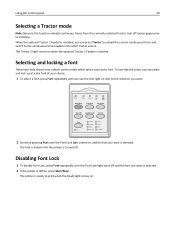Lexmark 2581 Support Question
Find answers below for this question about Lexmark 2581 - Forms Printer B/W Dot-matrix.Need a Lexmark 2581 manual? We have 1 online manual for this item!
Question posted by almunyon on April 4th, 2012
Ink Spots On Bol Forms
One of our sites is using a lexmark 2581 to print part BOL's. They are fed in through the bottom. If the printer sits idle for awhile, ink spots are found on the forms. This has happened with 3 separate printers.
Current Answers
Related Lexmark 2581 Manual Pages
Similar Questions
Error Code 52 On Lexmark 4227 Forms Printer
Please Explain
(Posted by danielfrancis 11 years ago)
Please Advise What Ink Cartridge The Lexmark 2581-110 Form Printer Uses
(Posted by alex61742 11 years ago)
Lexmark 2381 Plus Forms Printer How To Get Rid Of Line Down Middle Of Page?
I use an "old wood burning", Lexmark 2381 PLus Forms Printrer,. My issue is that's it's notprinting ...
I use an "old wood burning", Lexmark 2381 PLus Forms Printrer,. My issue is that's it's notprinting ...
(Posted by lapiper 12 years ago)
How Do I Set My Forms 2590 Printer To Align The Prints?
I have a Lexmark Forms 2590. I used a continuous A4 paper and used it for Sage application. Everytim...
I have a Lexmark Forms 2590. I used a continuous A4 paper and used it for Sage application. Everytim...
(Posted by xcalipto 12 years ago)
Lexmark - Label Form Feed Incorrect Serial Vs Parallel
We have a Lexmark 4227 loaded with continuous fan fold labels. When it is connected directly to a P...
We have a Lexmark 4227 loaded with continuous fan fold labels. When it is connected directly to a P...
(Posted by stephecr 13 years ago)