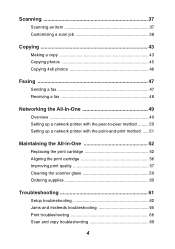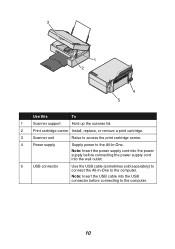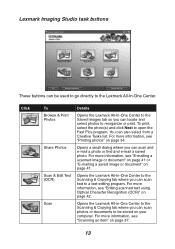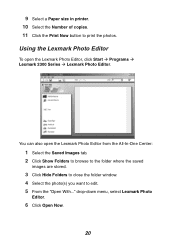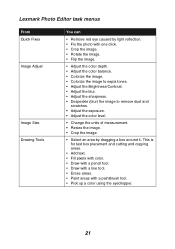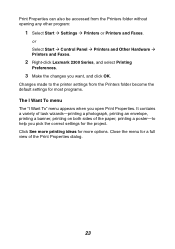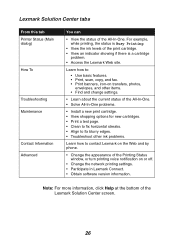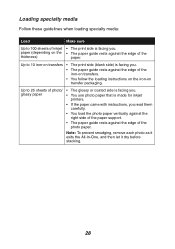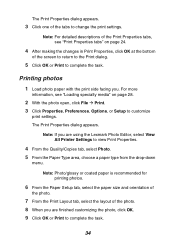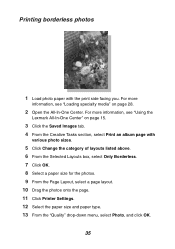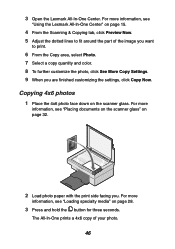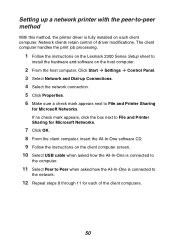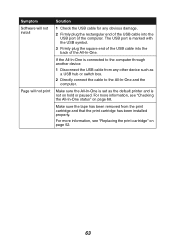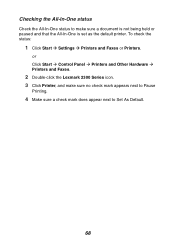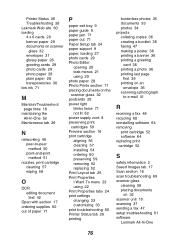Lexmark 2381 Support Question
Find answers below for this question about Lexmark 2381 - Forms Printer Plus B/W Dot-matrix.Need a Lexmark 2381 manual? We have 1 online manual for this item!
Question posted by lapiper on April 6th, 2012
Lexmark 2381 Plus Forms Printer How To Get Rid Of Line Down Middle Of Page?
I use an "old wood burning", Lexmark 2381 PLus Forms Printrer,. My issue is that's it's not printing clearly at all and it's putting a line thru the middle of the print making it very unclear to read. What should I do? I've replaced a few ribbons, but still I get the same problems. Should I replace the printhead? Or is there anything else that can be replaced to extend the life of this dinasor another 100 years? Please advise. Thank you!
and I can't seem to fix the after changing a few ribbons
Current Answers
Related Lexmark 2381 Manual Pages
Similar Questions
The Printer Moves Out Of Alignment On It's Own In The Middle Of A Print Job? Why
The printer moves out of alignment on it's own in the middle of a print job? Why?
The printer moves out of alignment on it's own in the middle of a print job? Why?
(Posted by firefightersassoc 7 years ago)
Error Code 52 On Lexmark 4227 Forms Printer
Please Explain
(Posted by danielfrancis 11 years ago)
Disable Power Saving?
How to disable the power saving settings on a Lexmark Forms Printer 2580?
How to disable the power saving settings on a Lexmark Forms Printer 2580?
(Posted by nostyler 11 years ago)
Please Advise What Ink Cartridge The Lexmark 2581-110 Form Printer Uses
(Posted by alex61742 11 years ago)
How Do I Set My Forms 2590 Printer To Align The Prints?
I have a Lexmark Forms 2590. I used a continuous A4 paper and used it for Sage application. Everytim...
I have a Lexmark Forms 2590. I used a continuous A4 paper and used it for Sage application. Everytim...
(Posted by xcalipto 12 years ago)