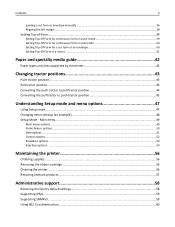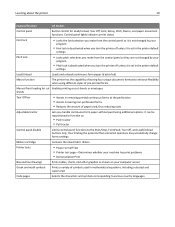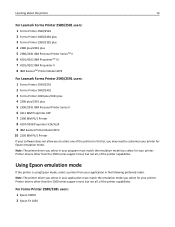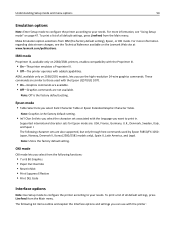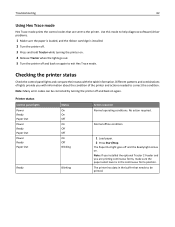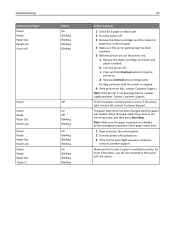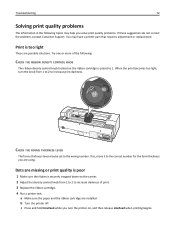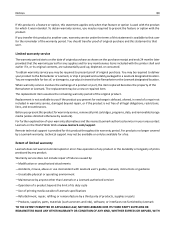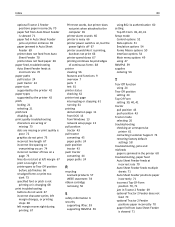Lexmark 11C2564 - Forms Printer 2590 B/W Dot-matrix Support and Manuals
Get Help and Manuals for this Lexmark item

View All Support Options Below
Free Lexmark 11C2564 manuals!
Problems with Lexmark 11C2564?
Ask a Question
Free Lexmark 11C2564 manuals!
Problems with Lexmark 11C2564?
Ask a Question
Most Recent Lexmark 11C2564 Questions
Font Change
I recently got a new laptop and I added the Lexmark 2590 to it and also a laser jet printer. When I ...
I recently got a new laptop and I added the Lexmark 2590 to it and also a laser jet printer. When I ...
(Posted by norcoteoffice 1 year ago)
How Do I Set My Forms 2590 Printer To Align The Prints?
I have a Lexmark Forms 2590. I used a continuous A4 paper and used it for Sage application. Everytim...
I have a Lexmark Forms 2590. I used a continuous A4 paper and used it for Sage application. Everytim...
(Posted by xcalipto 12 years ago)
Popular Lexmark 11C2564 Manual Pages
Lexmark 11C2564 Reviews
We have not received any reviews for Lexmark yet.