Lexmark 11C2566 - Forms Printer 2591 B/W Dot-matrix Support and Manuals
Get Help and Manuals for this Lexmark item
This item is in your list!

View All Support Options Below
Free Lexmark 11C2566 manuals!
Problems with Lexmark 11C2566?
Ask a Question
Free Lexmark 11C2566 manuals!
Problems with Lexmark 11C2566?
Ask a Question
Popular Lexmark 11C2566 Manual Pages
User Guide - Page 3
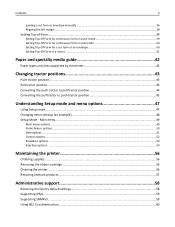
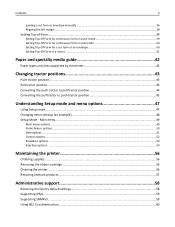
... the ribbon cartridge...56 Cleaning the printer...56 Recycling Lexmark products...57
Administrative support 58
Restoring the factory default settings...58 Supporting IPSec...59 Supporting SNMPv3...59 Using 802.1x authentication...60 Contents
3
Loading a cut form or envelope manually ...36 Aligning the left margin ...38
Setting Top-of-Form...39
Setting Top‑Of‑Form for continuous...
User Guide - Page 10
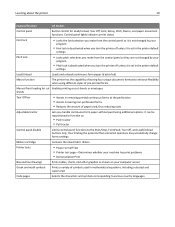
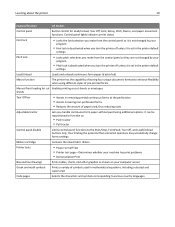
..., and Load/Unload buttons only, thus limiting the potential that untrained operators may accidentally change forms settings
Ribbon cartridge
Contains the inked fabric ribbon
Printer tests
• Power‑on Self Test • Printer test page-Determines whether your machine has print problems • Demonstration Print
Box and line drawings
Prints tables, charts, and other graphics as...
User Guide - Page 11


...2590/2591 models. Allows the printer to position 1.
2 Turn the printer on....models. The Network option is turned off.
All models
These bar codes are resident in the printer:
• 3 of 9 • Codabar (NW‑7) • Code 39 • Code 128 • Interleaved 2 of paper so you can print a demonstration page.
1 Set the forms thickness lever to work with all programs that support...
User Guide - Page 13


... Forms Printer 2500 Series driver available from your level of DOS. DOS
Follow the instructions ...printer drivers are using IBM mode (the factory default setting), select a printer from the Lexmark Web site at www.lexmark.com.
Most applications let you specify the type of printer you are supported for a solution, and then print another network setup page.
4 Check the network setup...
User Guide - Page 14
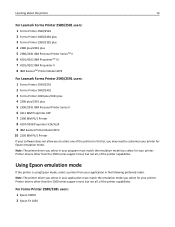
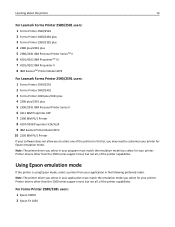
... II 8 IBM ExecJetTM Printer Model 4072
For Lexmark Forms Printer 2590/2591 users:
1 Forms Printer 2590/2591 2 Forms Printer 2490/2491 3 Forms Printer 2390 plus/2391 plus 4 2390 plus/2391 plus 5 2390/2391 IBM Personal Printer Series II 6 4212 IBM Proprinter 24P 7 2390 IBM PS/1 Printer 8 4207/4208 Proprinter X24/XL24 9 IBM ExecJet Printer Model 4072 10 2205 IBM PS/1 Printer
If your software does...
User Guide - Page 17


...; On 2590/2591 models, you change the default values and modes of printer operation.
4 Micro Feeds the paper downward in small incremental movements. Press and hold LineFeed to advance the paper 5 micro movements, and then go into continuous feed.
2 Macro To support different styles of the printer
1
7
1
2
3
4
2
Power
Set TOF
LineFeed
Macro
Micro
Micro
Setup
Pitch
10...
User Guide - Page 51


...-Automatically loads paper if the optional Auto Sheet Feeder is the factory default setting.
Data options
Note: Use Setup mode to configure the printer according to select paper handling option changes, as detailed:
• Auto Tear Off - Note: On is installed.
Note: 6 is 13.6".
• Lines Per Inch
Lets you specify the number of...
User Guide - Page 54
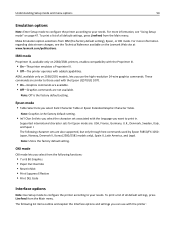
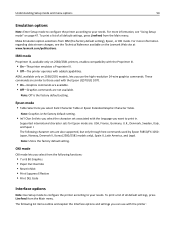
... www.lexmark.com/publications.
For more information regarding data stream changes, see "Using Setup mode" on 2590/2591 models, lets you select Italic Character Table or Epson Extended Graphic Character Table.
Note: USA is the factory default setting. OKI mode
OKI mode lets you can use the high‑resolution 24‑wire graphics commands. Supported...
User Guide - Page 62
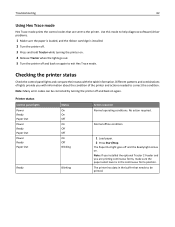
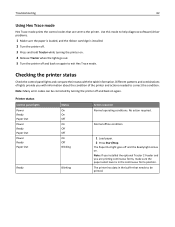
Use this mode to help diagnose software/driver problems.
1 Make sure the paper is loaded, and the ribbon cartridge is in the buffer that are printing continuous forms, make sure the paper select lever is installed. 2 Turn the printer off. 3 Press and hold Tractor while turning the printer on. 4 Release Tractor when the lights go out. 5 Turn the...
User Guide - Page 63
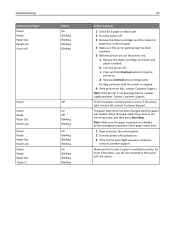
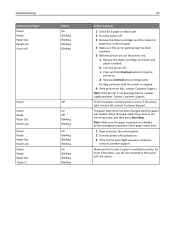
... on . Contact Customer Support. For more information, see the documentation that came with the option.
d Release LineFeed when printing starts. Check the power cord and power source. Printing continues until the printer is installed correctly. If the power light remains off . a Replace the ribbon cartridge, and make sure
paper is a power supply problem.
Move the paper...
User Guide - Page 64


... Blinking Blinking
Action required
1 Turn the printer off . 2 Open the control panel cover to access layer 2. 3 Press and hold Pitch while turning the printer on.
If the control panel light sequence returns, contact Customer Support. Adjusting character (bidirectional) alignment
Occasionally you need help locating the nearest service representative, visit the Lexmark Web site at www...
User Guide - Page 72
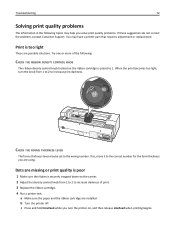
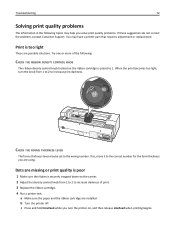
... correct number for the form thickness you are installed. c Press and hold LineFeed while you solve print quality problems. If these suggestions do not correct the problem, contact Customer Support.
CHECK THE FORMS THICKNESS LEVER
The forms thickness lever may have a printer part that requires adjustment or replacement. a Make sure the paper and the ribbon cartridge are using.
Try one...
User Guide - Page 74
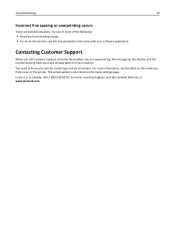
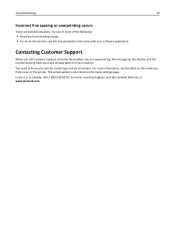
... documentation that came with your printer model type and serial number. In the U.S. For more information, see the label on the inside top front cover of the printer. or Canada, call Customer Support, describe the problem you are possible solutions. The serial number is also listed on the menu settings page. Troubleshooting
74
Incorrect line spacing or...
User Guide - Page 80
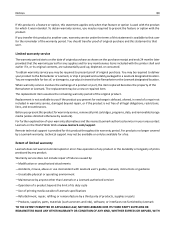
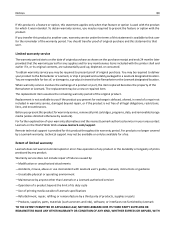
... Lexmark user's guides, manuals, instructions or guidance
-Unsuitable physical or operating environment
-Maintenance by Lexmark).
You are substantially used with the product for a fee.
Warranty service does not include repair of products, supplies or parts
-Products, supplies, parts, materials (such as shown on the World Wide Web at www.lexmark.com/support.
When warranty service...
User Guide - Page 83
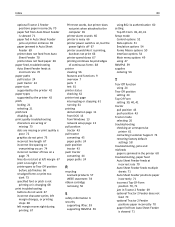
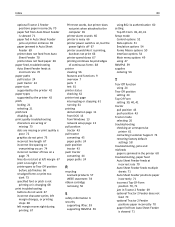
...
paper sizes supported by the printer 42
paper types supported by the printer 42
pitch locking 21 selecting 21
pitch lock disabling 21
print quality troubleshooting characters are ...Lexmark products 57 WEEE statement 78
ribbon cartridge removing 56
S
safety information 6 security
supporting IPSec 59 supporting SNMPv3 59
using 802.1x authentication 60 setting
Top‑Of‑Form 39, 40, 41 Setup...
Lexmark 11C2566 Reviews
Do you have an experience with the Lexmark 11C2566 that you would like to share?
Earn 750 points for your review!
We have not received any reviews for Lexmark yet.
Earn 750 points for your review!
