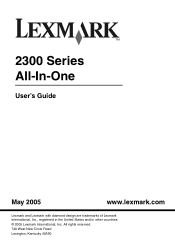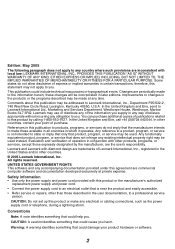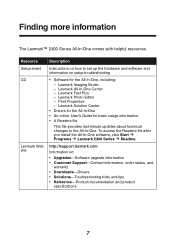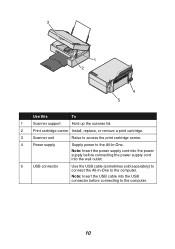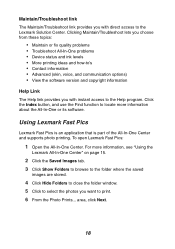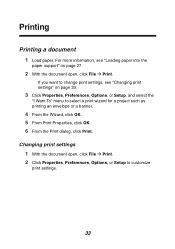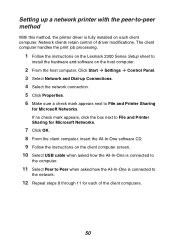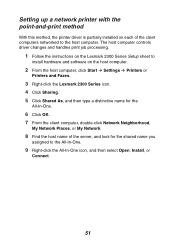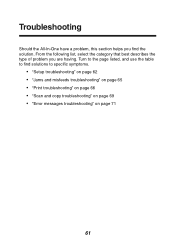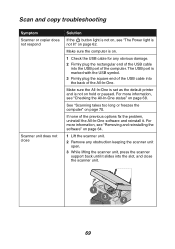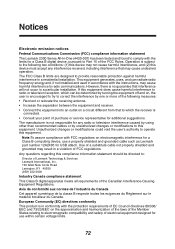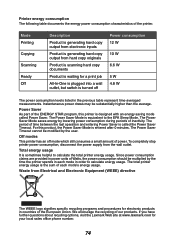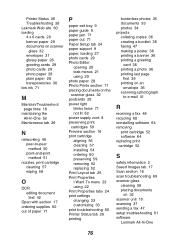Lexmark 2381 - Forms Printer Plus B/W Dot-matrix Support and Manuals
Get Help and Manuals for this Lexmark item

View All Support Options Below
Free Lexmark 2381 manuals!
Problems with Lexmark 2381?
Ask a Question
Free Lexmark 2381 manuals!
Problems with Lexmark 2381?
Ask a Question
Most Recent Lexmark 2381 Questions
Lexmark 2381 Plus Forms Printer How To Get Rid Of Line Down Middle Of Page?
I use an "old wood burning", Lexmark 2381 PLus Forms Printrer,. My issue is that's it's notprinting ...
I use an "old wood burning", Lexmark 2381 PLus Forms Printrer,. My issue is that's it's notprinting ...
(Posted by lapiper 12 years ago)
Popular Lexmark 2381 Manual Pages
Lexmark 2381 Reviews
We have not received any reviews for Lexmark yet.