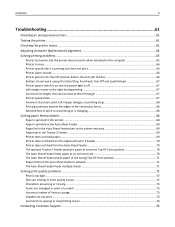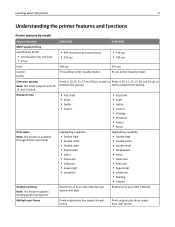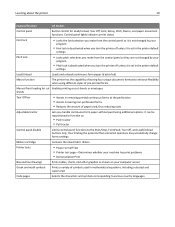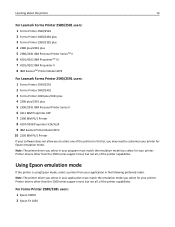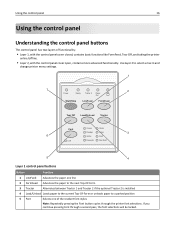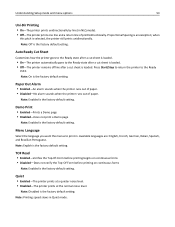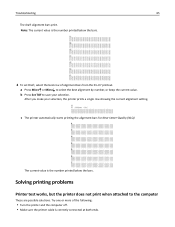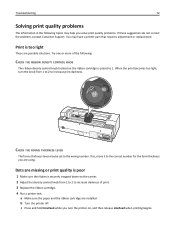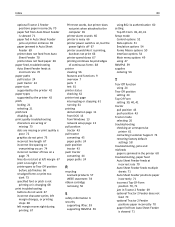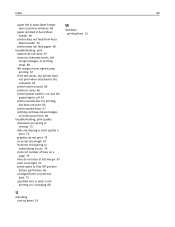Lexmark 11C2564 Support Question
Find answers below for this question about Lexmark 11C2564 - Forms Printer 2590 B/W Dot-matrix.Need a Lexmark 11C2564 manual? We have 1 online manual for this item!
Question posted by norcoteoffice on June 3rd, 2022
Font Change
Current Answers
Answer #1: Posted by SonuKumar on June 3rd, 2022 9:25 PM
https://support.microsoft.com/en-us/office/change-the-font-size-931e064e-f99f-4ba4-a1bf-8047a35552be
Please respond to my effort to provide you with the best possible solution by using the "Acceptable Solution" and/or the "Helpful" buttons when the answer has proven to be helpful.
Regards,
Sonu
Your search handyman for all e-support needs!!
Related Lexmark 11C2564 Manual Pages
Similar Questions
I use an "old wood burning", Lexmark 2381 PLus Forms Printrer,. My issue is that's it's notprinting ...
I have a Lexmark Forms 2590. I used a continuous A4 paper and used it for Sage application. Everytim...