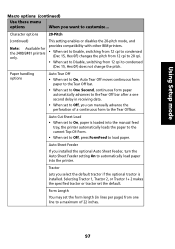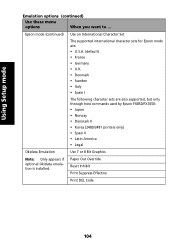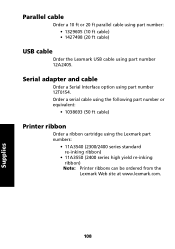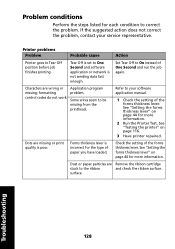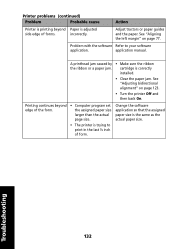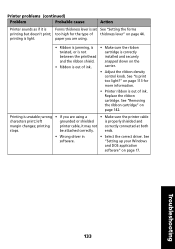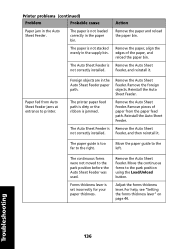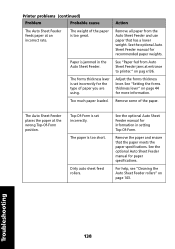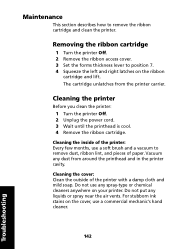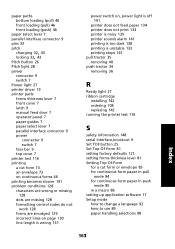Lexmark 2481 - Forms Printer B/W Dot-matrix Support and Manuals
Get Help and Manuals for this Lexmark item

View All Support Options Below
Free Lexmark 2481 manuals!
Problems with Lexmark 2481?
Ask a Question
Free Lexmark 2481 manuals!
Problems with Lexmark 2481?
Ask a Question
Most Recent Lexmark 2481 Questions
The Printer Moves Out Of Alignment On It's Own In The Middle Of A Print Job? Why
The printer moves out of alignment on it's own in the middle of a print job? Why?
The printer moves out of alignment on it's own in the middle of a print job? Why?
(Posted by firefightersassoc 7 years ago)
Lexmark 2481 Videos
Popular Lexmark 2481 Manual Pages
Lexmark 2481 Reviews
We have not received any reviews for Lexmark yet.