Lexmark 2390 - Forms Printer B/W Dot-matrix Support and Manuals
Get Help and Manuals for this Lexmark item
This item is in your list!

View All Support Options Below
Free Lexmark 2390 manuals!
Problems with Lexmark 2390?
Ask a Question
Free Lexmark 2390 manuals!
Problems with Lexmark 2390?
Ask a Question
Popular Lexmark 2390 Manual Pages
User's Guide - Page 7
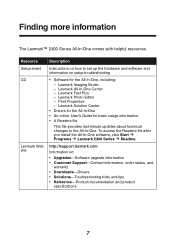
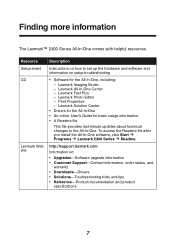
...Resource Setup sheet CD
Lexmark Web site
Description
Instructions on how to the All-In-One. http://support.lexmark.com
Information on setup troubleshooting
• Software for basic usage information • A Readme file
This file provides last-minute updates about technical changes to set up the hardware and software and information on :
• Upgrades-Software upgrade information...
User's Guide - Page 8


Unpacking the All-In-One
To set up the All-In-One, follow the instructions on page 62. Opening the box
These items are in the box with the All-In-One: Note: A USB cable may or may not be included.
5
1
2 43
1 Power supply cord 2 USB cable 3 Print cartridge
4 Setup sheet 5 Software CD
8 If problems occur, see "Setup troubleshooting" on the Lexmark 2300 Series Setup sheet.
User's Guide - Page 10
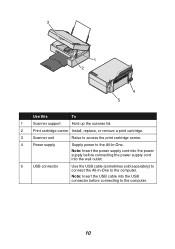
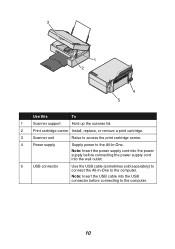
... outlet.
5
USB connector
Use the USB cable (sometimes sold separately) to connect the All-In-One to the All-In-One. 3
1 2
4 5
Use this
To
1
Scanner support
Hold up the scanner lid.
2
Print cartridge carrier Install, replace, or remove a print cartridge.
3
Scanner unit
Raise to access the print cartridge carrier.
4
Power supply
Supply power to the computer.
User's Guide - Page 18
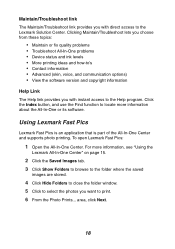
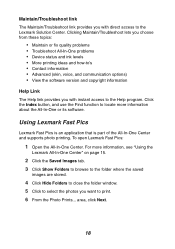
... provides you with instant access to the Help program. Clicking Maintain/Troubleshoot lets you choose from these topics:
• Maintain or fix quality problems • Troubleshoot All-In-One problems • Device status and ink levels • More printing ideas and how-to's • Contact information • Advanced (skin, voice, and communication options) • View the...
User's Guide - Page 26
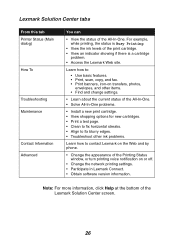
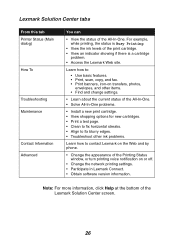
... and change settings.
• Learn about the current status of the All-In-One. • Solve All-In-One problems.
• Install a new print cartridge. • View shopping options for new cartridges. • Print a test page. • Clean to fix horizontal streaks. • Align to fix blurry edges. • Troubleshoot other ink problems.
Learn how to contact Lexmark on...
User's Guide - Page 33
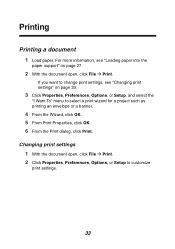
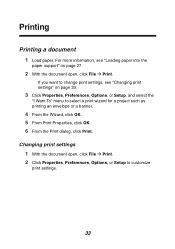
... the Print dialog, click Print. If you want to change print settings, see "Loading paper into the
paper support" on page 33.
3 Click Properties, Preferences, Options, or Setup, and select the
"I Want To" menu to customize
print settings.
33 Printing
Printing a document
1 Load paper. Changing print settings 1 With the document open , click File Æ Print.
User's Guide - Page 34
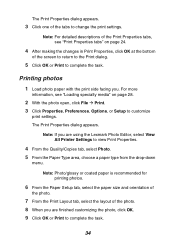
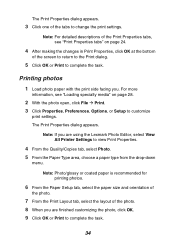
...3 Click one of the photo. 8 When you are using the Lexmark Photo Editor, select View All Printer Settings to view Print Properties.
4 From the Quality/Copies tab, select Photo....
2 With the photo open, click File Æ Print. 3 Click Properties, Preferences, Options, or Setup to complete the task.
Note: For detailed descriptions of the Print Properties tabs, see "Loading specialty media...
User's Guide - Page 50
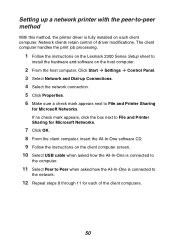
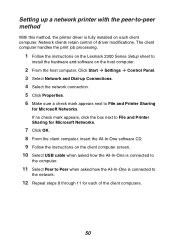
... of the client computers.
50 Setting up Connections. 4 Select the network connection. 5 Click Properties. 6 Make sure a check mark appears next to File and Printer Sharing
for Microsoft Networks. The client computer handles the print job processing.
1 Follow the instructions on the Lexmark 2300 Series Setup sheet to
install the hardware and software on each of driver modifications.
User's Guide - Page 51
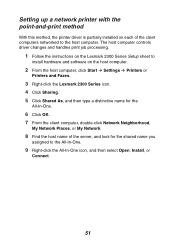
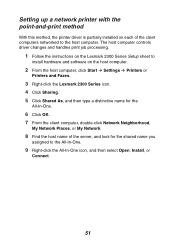
... this method, the printer driver is partially installed on the host computer.
2 From the host computer, click Start Æ Settings Æ Printers or
Printers and Faxes.
3 Right-click the Lexmark 2300 Series icon.... Install, or
Connect.
51 The host computer controls driver changes and handles print job processing.
1 Follow the instructions on the Lexmark 2300 Series Setup sheet to
install ...
User's Guide - Page 59
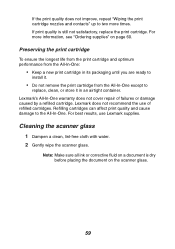
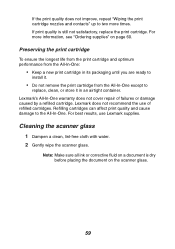
... the document on a document is still not satisfactory, replace the print cartridge.
Note: Make sure all ink or corrective fluid on the scanner glass.
59 Refilling cartridges can affect print quality and cause damage to
replace, clean, or store it in its packaging until you are ready to
install it.
• Do not remove the print...
User's Guide - Page 60
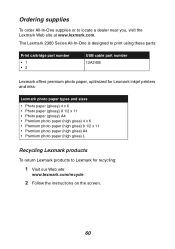
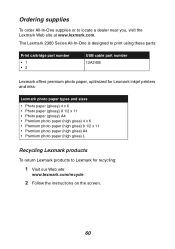
... designed to print using these parts:
Print cartridge part number
•1 •2
USB cable part number 12A2405
Lexmark offers premium photo paper, optimized for recycling:
1 Visit our Web site:
www.lexmark.com/recycle
2 Follow the instructions on the screen.
60 Ordering supplies
To order All-In-One supplies or to Lexmark for Lexmark inkjet printers and inks:
Lexmark photo paper types and...
User's Guide - Page 61
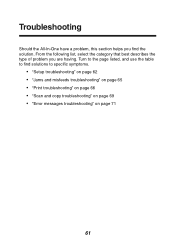
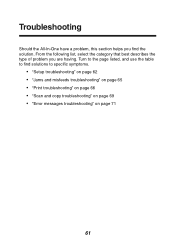
... page listed, and use the table to specific symptoms.
• "Setup troubleshooting" on page 62 • "Jams and misfeeds troubleshooting" on page 65 • "Print troubleshooting" on page 66 • "Scan and copy troubleshooting" on page 69 • "Error messages troubleshooting" on page 71
61 Troubleshooting
Should the All-In-One have a problem, this section helps you are having. From...
User's Guide - Page 71


... a new one. To check the ink cartridge level, open the Lexmark Solution Center. The Ink Low warning occurs when the cartridge is 25% full, 15% full, and 10% full. For more paper into the paper support" on page 54.
71 To install a new cartridge, see
"Removing a used cartridge" on page 25. See "Jams and misfeeds troubleshooting" on page 52.
For...
User's Guide - Page 74
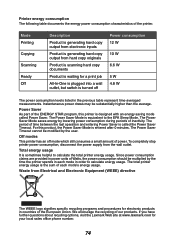
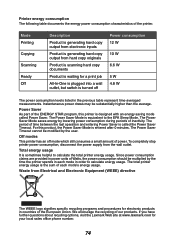
... copy output from the wall outlet. Printer energy consumption
The following table documents the energy power consumption characteristics of power. Instantaneous power draws may be modified by the user. The period of inactivity. Waste from Electrical and Electronic Equipment (WEEE) directive
The WEEE logo signifies specific recycling programs and procedures for electronic products in...
User's Guide - Page 76
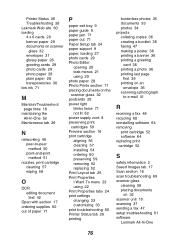
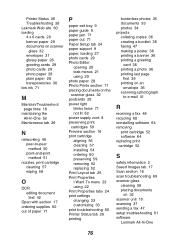
... power supply cord 8 preserving print cartridges 59 Preview section 16 print cartridge aligning 56 cleaning 57 installing 54 ordering 60 preserving 59 removing 52 replacing 52 Print Layout tab 25 Print Properties I Want To menu 23 using 22 Print Properties tabs 24 print settings changing 33 customizing 33 print troubleshooting 66 Printer Status tab 26 printing
borderless...
Lexmark 2390 Reviews
Do you have an experience with the Lexmark 2390 that you would like to share?
Earn 750 points for your review!
We have not received any reviews for Lexmark yet.
Earn 750 points for your review!
