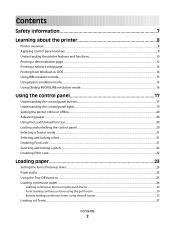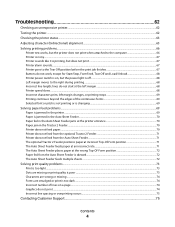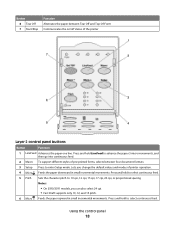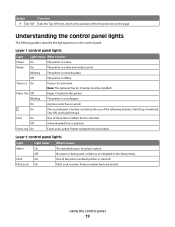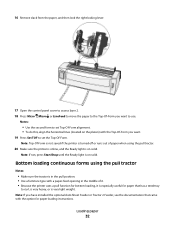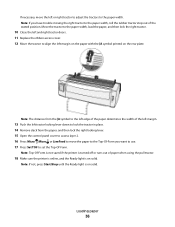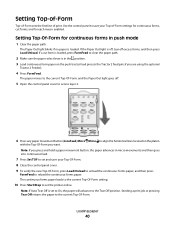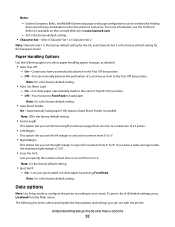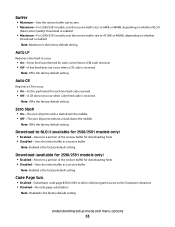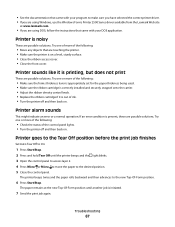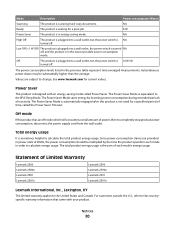Lexmark 2580n Support Question
Find answers below for this question about Lexmark 2580n - Forms Printer B/W Dot-matrix.Need a Lexmark 2580n manual? We have 1 online manual for this item!
Question posted by phyllismcgovern on August 31st, 2020
Why Is Our 2 Part Form Is Advancing Past The Tear-off Each Time We Print A Form?
Current Answers
Answer #1: Posted by abacusdevaraj on August 31st, 2020 5:51 PM
As described below, you can use the tear-off feature in two ways: manually by pressing the printer's Tear Off/Card button, or automatically by turning on the auto tear-off mode.
If the perforation between pages is not aligned with the tear-off edge, you can adjust the position of the perforation using the Micro Adjust feature. See Adjusting the tear-off position for instructions.
Devaraj
Answer #2: Posted by nareshmahawar2001 on September 1st, 2020 12:03 AM
Naresh Mahawar
Related Lexmark 2580n Manual Pages
Similar Questions
How to disable the power saving settings on a Lexmark Forms Printer 2580?
I use an "old wood burning", Lexmark 2381 PLus Forms Printrer,. My issue is that's it's notprinting ...
One of our sites is using a lexmark 2581 to print part BOL's. They are fed in through the bottom. If...
I have a Lexmark Forms 2590. I used a continuous A4 paper and used it for Sage application. Everytim...
We have a Lexmark 4227 loaded with continuous fan fold labels. When it is connected directly to a P...