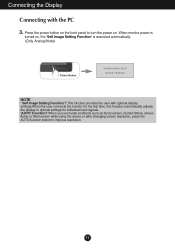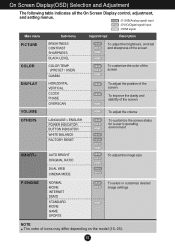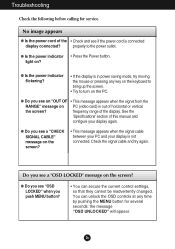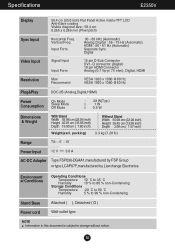LG E2250V-PN Support and Manuals
Get Help and Manuals for this LG item

View All Support Options Below
Free LG E2250V-PN manuals!
Problems with LG E2250V-PN?
Ask a Question
Free LG E2250V-PN manuals!
Problems with LG E2250V-PN?
Ask a Question
Most Recent LG E2250V-PN Questions
My Lg Gs 170 Is Stuck On Network Search On Auotomatic.
My LG GS 170 is stuck on network autosearch. i want to do a manual search not responding. the tick '...
My LG GS 170 is stuck on network autosearch. i want to do a manual search not responding. the tick '...
(Posted by ranrajfernando 6 years ago)
Hdmi Socket
I've broken the HDMI socket at rear of my monitor is there any way to take it out and replace it? W...
I've broken the HDMI socket at rear of my monitor is there any way to take it out and replace it? W...
(Posted by ronthirlwell 12 years ago)
Lg Flatron E2250v Not Displaying
I was just given this display by a friend. It was working fine yesterday as a 2nd display to my MAC....
I was just given this display by a friend. It was working fine yesterday as a 2nd display to my MAC....
(Posted by saraclem 12 years ago)
LG E2250V-PN Videos
Popular LG E2250V-PN Manual Pages
LG E2250V-PN Reviews
We have not received any reviews for LG yet.