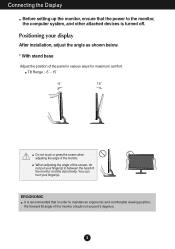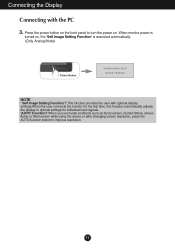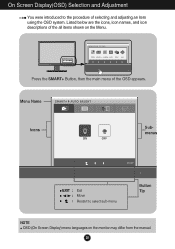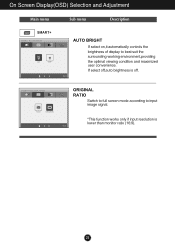LG E2250V-PN Support Question
Find answers below for this question about LG E2250V-PN.Need a LG E2250V-PN manual? We have 1 online manual for this item!
Question posted by ranrajfernando on May 17th, 2017
My Lg Gs 170 Is Stuck On Network Search On Auotomatic.
My LG GS 170 is stuck on network autosearch. i want to do a manual search not responding. the tick '/" mark is permenantly on AUTO search. can't do a manual search for available network providers. The SIM is a valid currently operating SIM.How to release this network issue.?/Thanks,Best Regards.Ranraj from Sri Lanka.
Current Answers
Related LG E2250V-PN Manual Pages
LG Knowledge Base Results
We have determined that the information below may contain an answer to this question. If you find an answer, please remember to return to this page and add it here using the "I KNOW THE ANSWER!" button above. It's that easy to earn points!-
Microwave:Installation Requirements - LG Consumer Knowledge Base
... caused by inadequate capacity; The best advice is 120v/60Hz/15a AC It must be performed according to figure out whether they can operate the appliance using the product in the Owner's Manual for microwave ovens is to power a household appliance. Solar panel arrays also output DC (Direct Current) which would not be installed... -
LG Range: Installation - LG Consumer Knowledge Base
...Most generator issues are suitable for operating AC (Alternating Current) motors or...operate the appliance using the template that is, the customer needs a bigger (higher output capacity) generator The best...manual for the generator or a qualified electrician. 2. It must be provided. Do not use an extension cord Can I use anywhere normal household current... -
What is instant streaming? - LG Consumer Knowledge Base
... can also take advantage of networked content. Article ID: 6240 Last updated: 19 Apr, 2010 Views: 2023 BD300 Software Updates Blu-ray player: Checking for updated firmware from home. What do I need a media viewing device with a high-speed Internet connection and a contract with a movie service provider. LG currently has an arrangement with...
Similar Questions
Hdmi Socket
I've broken the HDMI socket at rear of my monitor is there any way to take it out and replace it? W...
I've broken the HDMI socket at rear of my monitor is there any way to take it out and replace it? W...
(Posted by ronthirlwell 11 years ago)
Lg Flatron E2250v Not Displaying
I was just given this display by a friend. It was working fine yesterday as a 2nd display to my MAC....
I was just given this display by a friend. It was working fine yesterday as a 2nd display to my MAC....
(Posted by saraclem 12 years ago)
Out Of Range 51.3khz/55hz Led Monitor Screen Not Showing
In LG LED E1941 after the message showing Out of range 51.3khz/55HZ when connecting to TV Tuner card...
In LG LED E1941 after the message showing Out of range 51.3khz/55HZ when connecting to TV Tuner card...
(Posted by hvkumar14 12 years ago)
My Monitor Displays 'analog Power Saving Mode' And It Doesn't Wants To Work.
(Posted by moser26 12 years ago)