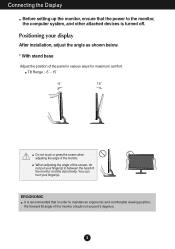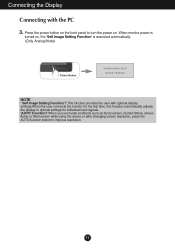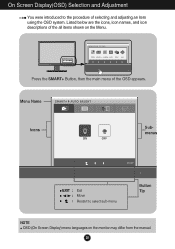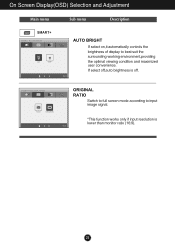LG E2250V-PN Support Question
Find answers below for this question about LG E2250V-PN.Need a LG E2250V-PN manual? We have 1 online manual for this item!
Question posted by saraclem on March 25th, 2012
Lg Flatron E2250v Not Displaying
I was just given this display by a friend. It was working fine yesterday as a 2nd display to my MAC. Today when I set it up at home there is pulsing purple image under the power simbol on the front of the display but the screen itself remains black.
I unhooked the computer and to test it I plugged in the ROKU HDMI cable. That caused the pulsing purple image to stop. Unplug the HDMI cable and it starts pulsing again.
Any thoughts?
Current Answers
Related LG E2250V-PN Manual Pages
LG Knowledge Base Results
We have determined that the information below may contain an answer to this question. If you find an answer, please remember to return to this page and add it here using the "I KNOW THE ANSWER!" button above. It's that easy to earn points!-
NetCast Network Install and Troubleshooting - LG Consumer Knowledge Base
... a power line adapter that stream. Just press the NetFlix icon in the modem first, then router, then PC. If NetFlix says it can't connect to make sure your network. 1) On a PC, click the start button. 2) Click "Run" (Skip this means it 's finished. The default security settings that may take a moment to connect and will work fine... -
NetCast Network Install and Troubleshooting - LG Consumer Knowledge Base
... devices. Continue on the router. It will appear. To test your power line. If a customer's account is ok, the activation code will list the settings it still doesn't work fine. If so, return those to work . If so, try using a cross-over cable. Download Instructions Clock losing time Cable Card not recognized Television: Not changing Channels How do... -
Correcting the Aspect Ratio for HDTV - LG Consumer Knowledge Base
.... The top and bottom portions of the screen. Letterbox mode will shrink the picture to work with black/gray (or blank) bars appearing at the top and bottom of the picture will be useful when used with 16:9 aspect ratio monitors or with no black/gray bars appearing. The image will be shown. Wide Use for...
Similar Questions
Displays Only In Black And White
I purchased my monitor August 1st of this year. Yesterday when I turned it on it started displaying ...
I purchased my monitor August 1st of this year. Yesterday when I turned it on it started displaying ...
(Posted by teresamcwilliams 1 year ago)
Lg Flatron E700sh Old Monitor Video Quality Details
(Posted by jitendrakumar2015nic 1 year ago)
I Have An Lg Flatron W2353v-pf Monitor. Model #w2353vqv. The Screen Is Black...
(Posted by georgiapicasso 9 years ago)
How To Open A Lg Flatron L1717s-bn Monitor?
(Posted by Anonymous-81103 11 years ago)
Hdmi Socket
I've broken the HDMI socket at rear of my monitor is there any way to take it out and replace it? W...
I've broken the HDMI socket at rear of my monitor is there any way to take it out and replace it? W...
(Posted by ronthirlwell 12 years ago)