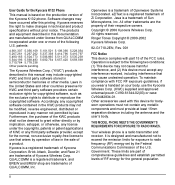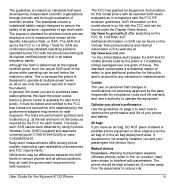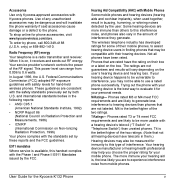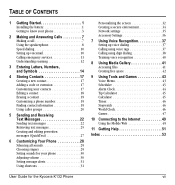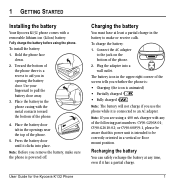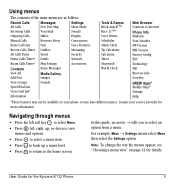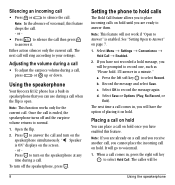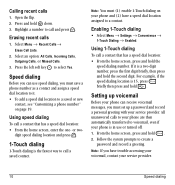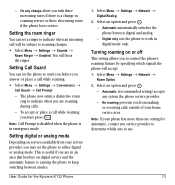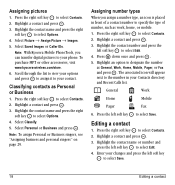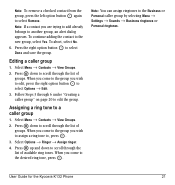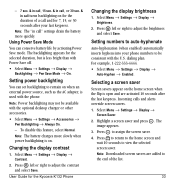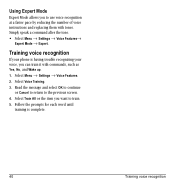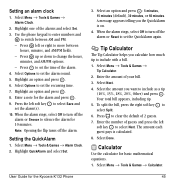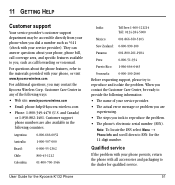Kyocera K132 - Cell Phone - CDMA2000 1X Support and Manuals
Get Help and Manuals for this Kyocera item

View All Support Options Below
Free Kyocera K132 manuals!
Problems with Kyocera K132?
Ask a Question
Free Kyocera K132 manuals!
Problems with Kyocera K132?
Ask a Question
Most Recent Kyocera K132 Questions
How Do I Clear Tabs On My Kyocera Hydro
I am tryimg toget a new game but my phone says Ihave to clear a tab.
I am tryimg toget a new game but my phone says Ihave to clear a tab.
(Posted by yremog55 10 years ago)
How Do You Turn Off The Vibrating On A Tracfone
(Posted by Anonymous-111250 10 years ago)
Kyocera K132 Videos
Popular Kyocera K132 Manual Pages
Kyocera K132 Reviews
We have not received any reviews for Kyocera yet.