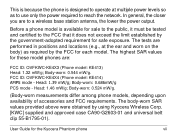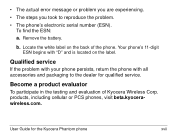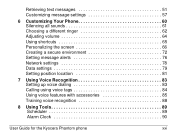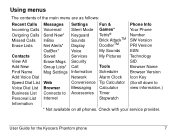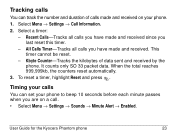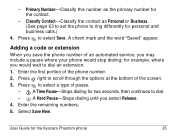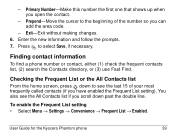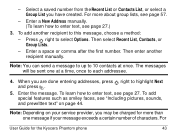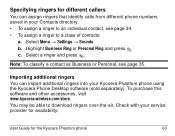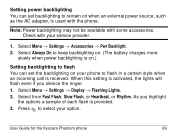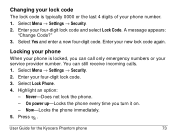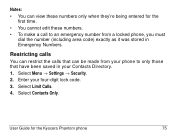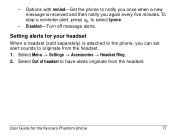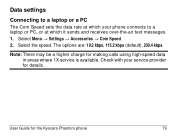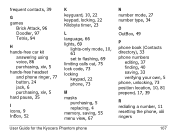Kyocera KE413 - Phantom Cell Phone Support and Manuals
Get Help and Manuals for this Kyocera item

View All Support Options Below
Free Kyocera KE413 manuals!
Problems with Kyocera KE413?
Ask a Question
Free Kyocera KE413 manuals!
Problems with Kyocera KE413?
Ask a Question
Most Recent Kyocera KE413 Questions
How Come My Kyocera Lgl41c Cell Phone No Longer Send Or Receive Pictures
how come my kyocera LGL41C cell phone no longer send or receive pictures
how come my kyocera LGL41C cell phone no longer send or receive pictures
(Posted by ricalbur46 8 years ago)
Popular Kyocera KE413 Manual Pages
Kyocera KE413 Reviews
We have not received any reviews for Kyocera yet.