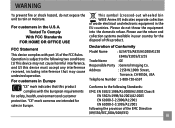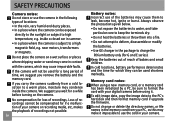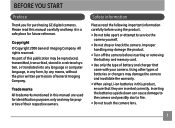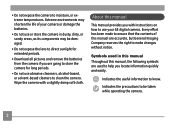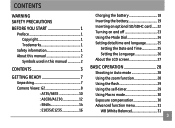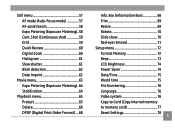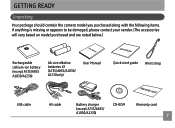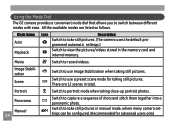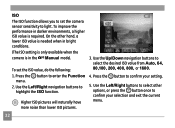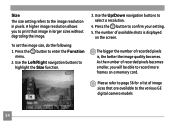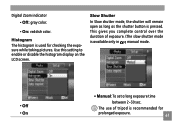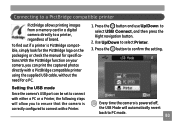GE E1035 - 10MP Digital Camera Support and Manuals
Get Help and Manuals for this General Electric item

Most Recent GE E1035 Questions
How Do I Set My Camera To Take A Picture Using The Timer?
(Posted by hodgson3 11 years ago)
Wont Turn On
When I click the power button it blinks a red then green light, It turns on very faintly for a secon...
When I click the power button it blinks a red then green light, It turns on very faintly for a secon...
(Posted by flower8659 12 years ago)
Popular GE E1035 Manual Pages
GE E1035 Reviews
We have not received any reviews for GE yet.