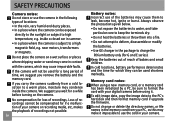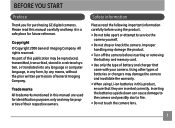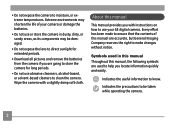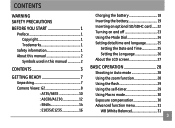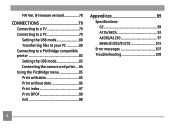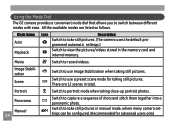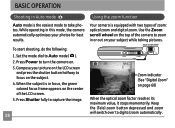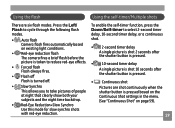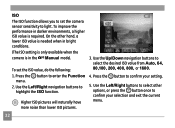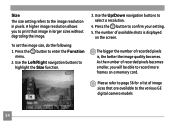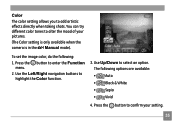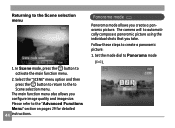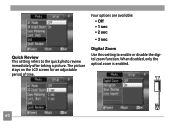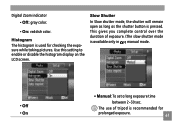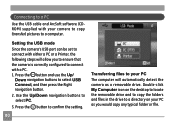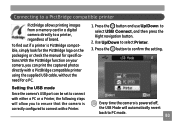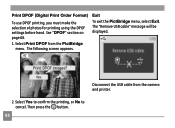GE E1035 Support Question
Find answers below for this question about GE E1035 - 10MP Digital Camera.Need a GE E1035 manual? We have 1 online manual for this item!
Question posted by hodgson3 on December 2nd, 2012
How Do I Set My Camera To Take A Picture Using The Timer?
The person who posted this question about this GE product did not include a detailed explanation. Please use the "Request More Information" button to the right if more details would help you to answer this question.
Current Answers
Related GE E1035 Manual Pages
Similar Questions
How Do You See The Pictures You've Taken On A G.e Digital Camera Model A1455
(Posted by luckyirishman 9 years ago)
Why Won't The Camera Take A Picture?
Sometimes when taking a picture, the camera will go to a pitch black screen when the shutter button ...
Sometimes when taking a picture, the camera will go to a pitch black screen when the shutter button ...
(Posted by jaiztmoe 11 years ago)
Can This Be Used As A Web Cam
can this camera be used as webcam
can this camera be used as webcam
(Posted by blackbear198123 11 years ago)
Why Can I Only Take 3 Pix Before It Says The Memory Is Full?
Why can I only take 3 pictures before it says the memory is full? Doesn't this have internal memory?...
Why can I only take 3 pictures before it says the memory is full? Doesn't this have internal memory?...
(Posted by prscire 12 years ago)
Download Picture From Camera To Computer
How to download picture from camera. I can't find this in the manual.
How to download picture from camera. I can't find this in the manual.
(Posted by giffcorr 13 years ago)