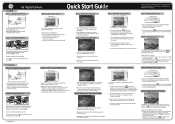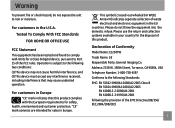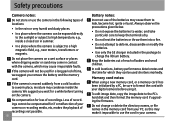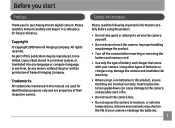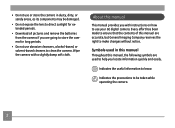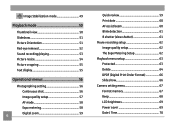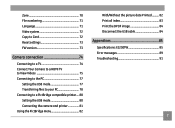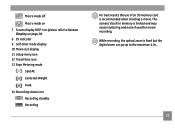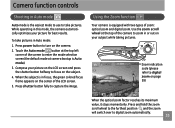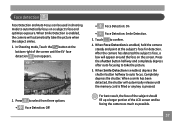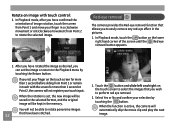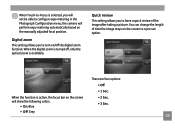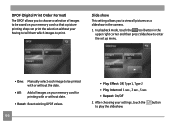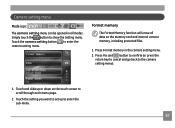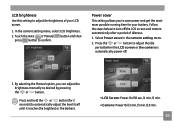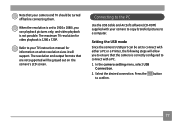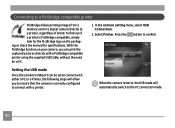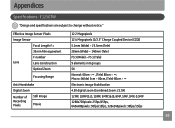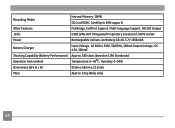GE E1250TW Support Question
Find answers below for this question about GE E1250TW.Need a GE E1250TW manual? We have 5 online manuals for this item!
Question posted by prscire on June 2nd, 2011
Why Can I Only Take 3 Pix Before It Says The Memory Is Full?
Current Answers
Answer #1: Posted by kcmjr on June 2nd, 2011 1:53 PM
Looking through my picture collection I have a few images that are 3 MB in size or larger on their own. These are TIFF format which is a larger lossless format. I have numerous JPG images that are 2 MB each although most are less.
As you can see these images can get VERY large. Doing the math, I would only be able to store 5 of my large TIFF images on this camera without a memory card.
Now you should be able to set the camera to use less space per image by reducing the image quality and storing them as JPG. Odds are it is using either TIFF or RAW format now. This is setable in the options.
I highly recommend that you get a memory card. You can get an 8 GB (gigabyte) card for around $10 to $15 at many retailers. 8 GB is the largest card the specifications say that this camera will support.
Licenses & Certifications: Microsoft, Cisco, VMware, Novell, FCC RF & Amateur Radio licensed.
Related GE E1250TW Manual Pages
Similar Questions
my ge a1255 digital camera wont stay on and just dies after a few minutes even with brand new batter...
I've lost the ubs cable for my ge e1250tw digital camera. Is there anyplace where I can purchase a n...