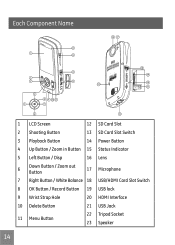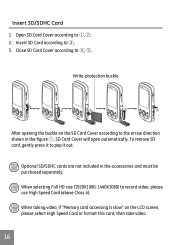GE DV1 Support Question
Find answers below for this question about GE DV1.Need a GE DV1 manual? We have 25 online manuals for this item!
Question posted by nedcox417 on July 27th, 2011
Camera Will Not Format 32gm Sdhc Card. Says Card Error. What Is The Fix For This
The person who posted this question about this GE product did not include a detailed explanation. Please use the "Request More Information" button to the right if more details would help you to answer this question.
Current Answers
Related GE DV1 Manual Pages
Similar Questions
Why Do I Get A Card Error Message When Put New Memory Card In?
Got camcorder last week, second hand. Put new memory card in and got message - card error. Can't e...
Got camcorder last week, second hand. Put new memory card in and got message - card error. Can't e...
(Posted by trikertyke 10 years ago)
My Camera Has A Block It Says Write Protect How I Get It Off
(Posted by lourdes5535 11 years ago)
My Camera Displays Card Error And Won't Let Me Operate The Camera.
(Posted by rosietsosiebingham 12 years ago)
Memory Card
Is it better to use an SDHC card over an SD card? What are the main differences / benefits of one ov...
Is it better to use an SDHC card over an SD card? What are the main differences / benefits of one ov...
(Posted by vickimeyer 12 years ago)