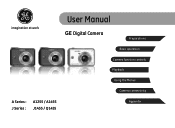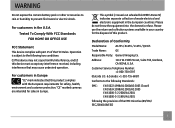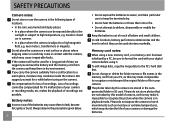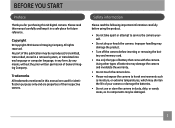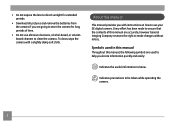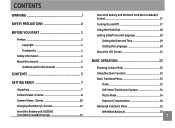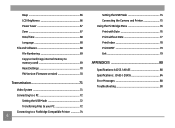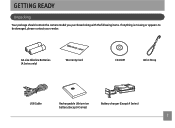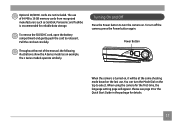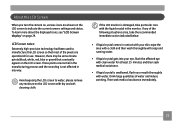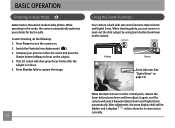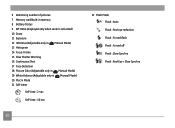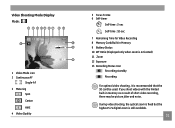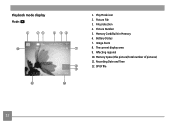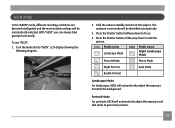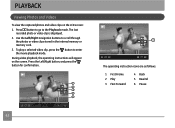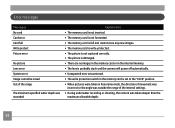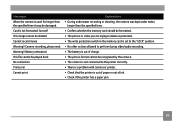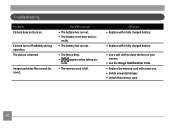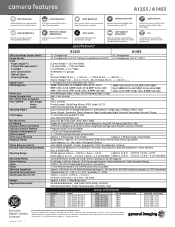GE A1255 Support Question
Find answers below for this question about GE A1255.Need a GE A1255 manual? We have 4 online manuals for this item!
Question posted by rosietsosiebingham on August 1st, 2011
My Camera Displays Card Error And Won't Let Me Operate The Camera.
The person who posted this question about this GE product did not include a detailed explanation. Please use the "Request More Information" button to the right if more details would help you to answer this question.
Current Answers
Related GE A1255 Manual Pages
Similar Questions
How Much Does A Sd Card Cost For The 12.2 W1200 Camera(imagination At Work)
(Posted by usnavyseal0605 9 years ago)
Why Do I Get A Card Error Message When Put New Memory Card In?
Got camcorder last week, second hand. Put new memory card in and got message - card error. Can't e...
Got camcorder last week, second hand. Put new memory card in and got message - card error. Can't e...
(Posted by trikertyke 10 years ago)
I Am Unable To Transfer My Pictures From The Camera To My Computer
(Posted by KCKSPAT 11 years ago)
Low Battery
I purchased this camera several months ago--it was a reasonably good buy. I opened it a few weeks ag...
I purchased this camera several months ago--it was a reasonably good buy. I opened it a few weeks ag...
(Posted by caperst 12 years ago)
Camera Will Not Format 32gm Sdhc Card. Says Card Error. What Is The Fix For This
(Posted by nedcox417 12 years ago)