GE A1255 Support Question
Find answers below for this question about GE A1255.Need a GE A1255 manual? We have 4 online manuals for this item!
Question posted by KCKSPAT on May 14th, 2012
I Am Unable To Transfer My Pictures From The Camera To My Computer
The person who posted this question about this GE product did not include a detailed explanation. Please use the "Request More Information" button to the right if more details would help you to answer this question.
Current Answers
There are currently no answers that have been posted for this question.
Be the first to post an answer! Remember that you can earn up to 1,100 points for every answer you submit. The better the quality of your answer, the better chance it has to be accepted.
Be the first to post an answer! Remember that you can earn up to 1,100 points for every answer you submit. The better the quality of your answer, the better chance it has to be accepted.
Related GE A1255 Manual Pages
User Manual (English (7.82 MB)) - Page 1
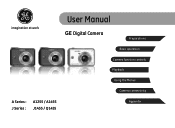
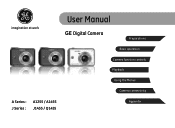
imagination at work
User Manual
GE Digital Camera
Preparations
Basic operation
Camera function controls
Playback
Using the Menus
Camera connectivity
A Series : J Series :
A1255 / A1455 J1455 / Q1455
Appendix
User Manual (English (7.82 MB)) - Page 2
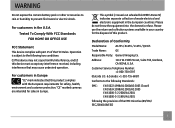
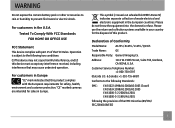
...Name:
A1255 / A1455 / J1455 / Q1455
Trade Name:
GE
Responsible Party: General Imaging Co. Declaration of waste electrical and electronic equipment in the European countries.
"CE" marked cameras are ...310-755-6857)
Conforms to prevent fire hazard or electric shock. WARNING
Do not expose the camera battery pack or other accessories to rain or humidity to the following Standards:
EMC: EN ...
User Manual (English (7.82 MB)) - Page 3
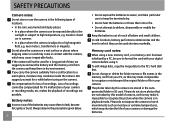
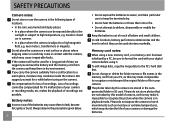
..., and take particular care to a warm place, moisture may shorten the life of your digital camera before turing on a wet surface or places where dripping water or sand may make it . ...or throw them to recognize the picture when the camera is subject to deform, disassemble or modify the batteries. Inside a closed car in contact with your camera or damage the batteries. We suggest...
User Manual (English (7.82 MB)) - Page 4
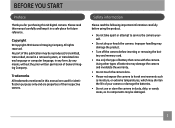
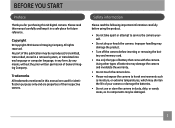
... YOU START
Preface
Thank you for identification purposes only and are used for purchasing this GE digital camera. No part of their respective owners. Improper handling may damage the product.
• Turn off the camera before using the product.
• Do not take apart or attempt to harsh environments such
as moisture, or...
User Manual (English (7.82 MB)) - Page 5
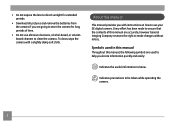
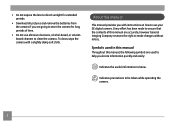
...; Download all pictures and remove the batteries from the camera if you with a slightly damp soft cloth. Symbols used to help you locate information quickly and easily:
Indicates the useful information to know.
Every effort has been made to ensure that the contents of time.
• Do not use your GE digital camera. To...
User Manual (English (7.82 MB)) - Page 9
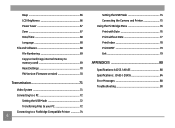
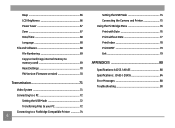
...72
Setting the USB Mode 72 Transferring Files to your PC 72 Connecting to a PictBridge Compatible Printer 74
Setting the USB Mode 74 Connecting the Camera and Printer 75 Using the ...PictBridge Menu 76 Print with Date 76 Print without Date 77 Print Index 78 Print DPOF 79 Exit 79
APPENDICES 80
Specifications: A1255 / A1455 80...
User Manual (English (7.82 MB)) - Page 21
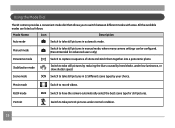
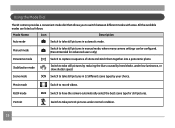
... select the best scene type for advanced users only)
Switch to take still pictures in manual mode, where many camera settings can be configured. ASCN mode
Switch to switch between different modes with ease.
Switch to take still pictures in automatic mode. All the available modes are listed as follows:
Mode Name
Icon...
User Manual (English (7.82 MB)) - Page 25
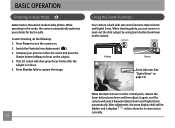
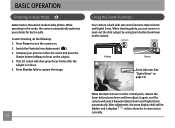
.../zoom lever and then adjust it again, and the camera will switch between Optical Zoom and Digital Zoom automatically.
After adjustment, the zoom display shaft will show it displays only to focus on the camera. While operating in this mode, the camera automatically optimizes your picture on the LCD screen and press the
Shutter button...
User Manual (English (7.82 MB)) - Page 26


..., or press Down button to select the settings of Basic Function.
4.
Flash
•
Flash: Auto
Camera flash goes off automatically based on existing light conditions.
•
Flash: Red-eye reduction
The camera exposes a brief flash before the picture
is taken to confirm the settings and exit the screen. Basic Functions Menu
The Basic...
User Manual (English (7.82 MB)) - Page 29
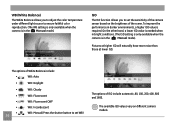
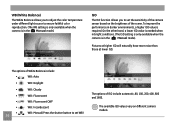
... a lower ISO value is needed when in bright conditions. (The ISO setting is only available when the camera is in darker environments, a higher ISO value is in the M Manual mode).
WB (White Balance)
...set WB)
The options of ISO include automatic, 80, 100, 200, 400, 800 and 1600. Pictures at higher ISO will naturally have more noise than those at lower ISO.
The available ISO values vary...
User Manual (English (7.82 MB)) - Page 31
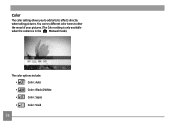
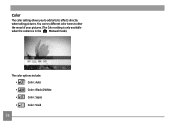
You can try different color tones to add artistic effects directly when taking pictures. Color
The color setting allows you to alter the mood of your pictures. (The Color setting is only available when the camera is in the M Manual mode). The color options include:
•
Color : Auto
•
Color : Black & White
•
Color : Sepia
•
Color : Vivid
28
User Manual (English (7.82 MB)) - Page 36
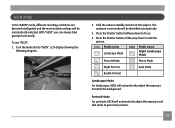
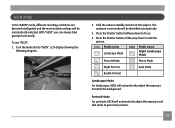
...
For portraits, ASCN will be automatically selected.
Press the Shutter button halfway down to take good pictures easily. Turn the mode dial to "ASCN", LCD display showing the
following diagram.
2. To use "ASCN": 1. Hold the camera steadily and aim at the subject. The optimum scene mode will automatically adjust the exposure and...
User Manual (English (7.82 MB)) - Page 37
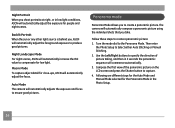
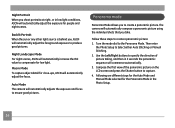
.... 3.
Macro Mode To capture object detail for low light. Turn the mode dial to capture. 4. Auto Mode The camera will automatically increase the ISO value to compensate for close-ups, ASCN will automatically compose a panoramic picture using the individual shots that you take. Panorama mode
Panorama Mode allows you to create a panoramic...
User Manual (English (7.82 MB)) - Page 38


... enter Playback mode and review the panorama result. When the circle icon and square frame become green once they overlap, the camera will then stitch the pictures into a panorama automatically.
6. Press the playback button to finish the stitching.
5.
When Using Auto Mode:
After the first shot is finalized. You can stitch 2 or...
User Manual (English (7.82 MB)) - Page 39
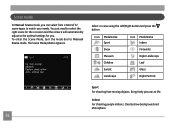
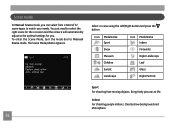
... to select the right scene for you can select from a total of 12 scene types to Manual Scene mode.
Bring lively pictures to the optimal settings for the occasion and the camera will automatically adjust to life.
Scene mode
In Manual Scene mode, you . The Scene Mode palette appears. Indoor For shooting...
User Manual (English (7.82 MB)) - Page 42


...subject. 4. Press Shutter fully to start the face detection process. Hold the camera securely, and point the camera towards the subject to capture the image. 5. Press the Left/Face Detection button ...the LCD. 2. When the camera detects a face, a white rectangular frame will be drawn around the face. (Note: For best results, the face of persons during picture shooting so that the faces...
User Manual (English (7.82 MB)) - Page 75


... menu, select USB connection
with your camera to copy (transfer) pictures to a computer.
Connect the other end of the supplied USB cable to the USB/AV OUT port on .
3. Use the Up/Down navigation buttons to ...
User Manual (English (7.82 MB)) - Page 83
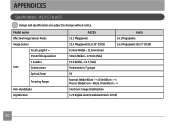
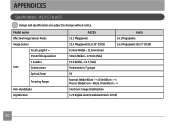
... change without notice. Model name
Effective Image Sensor Pixels
Image Sensor
Focal Length F =
35mm film equivalent
F number
Lens
Construction
Optical Zoom
Focusing Range
Anti-Handshake Digital Zoom
A1255
A1455
12.2 Megapixels
14.1 Megapixels
12.4 Megapixels [1/2.33" (CCD)]
14.2 Megapixels [1/2.3" (CCD)]
6.3mm (Wide) ~ 31.5mm (Tele)
35mm (Wide) ~ 175mm (Tele)
F3.0 (Wide) ~ F4...
Technical Specifications (A1255) - Page 1
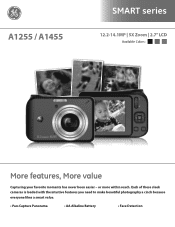
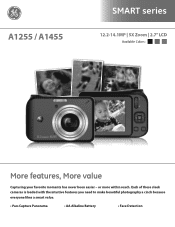
or more within reach. Each of these sleek cameras is loaded with the intuitive features you need to make beautiful photography a cinch because everyone likes a smart value.
• Pan-Capture Panorama
• AA Alkaline Battery
• Face Detection A1255 / A1455
SMART series
12.2-14.1MP | 5X Zoom | 2.7" LCD
Available Colors:
More features, More...
Technical Specifications (A1255) - Page 2
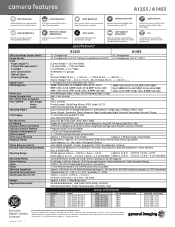
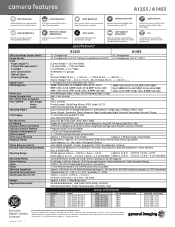
...5.83 x 5.59 x 2.44 5.83 x 5.59 x 2.44
Exclusive Digital Camera Licensee
*For complete specifications, visit www.general-imaging.com/us/ Design and ...pictures. PBSmartA2_123009
specifications*
pan-capture panorama
Wide-view photos are the properties of their respective companies. blink detection
Alerts you closer to the existing lighting conditions.
camera features
A1255...
Similar Questions
How Do You See The Pictures You've Taken On A G.e Digital Camera Model A1455
(Posted by luckyirishman 9 years ago)
How Much Does A Sd Card Cost For The 12.2 W1200 Camera(imagination At Work)
(Posted by usnavyseal0605 9 years ago)
How Do I Transfer My Pictures From My Ge E1410sw Camera, Into My Pc?
(Posted by picsue 10 years ago)
Low Battery
I purchased this camera several months ago--it was a reasonably good buy. I opened it a few weeks ag...
I purchased this camera several months ago--it was a reasonably good buy. I opened it a few weeks ag...
(Posted by caperst 12 years ago)
My Camera Displays Card Error And Won't Let Me Operate The Camera.
(Posted by rosietsosiebingham 12 years ago)

