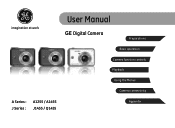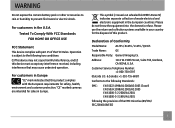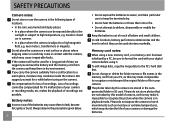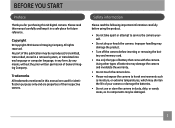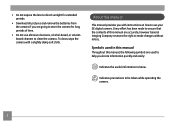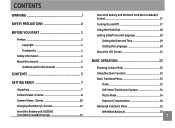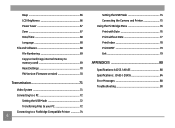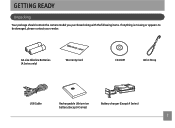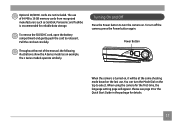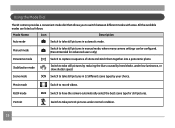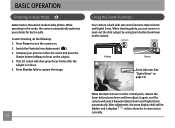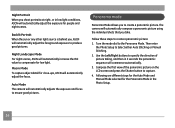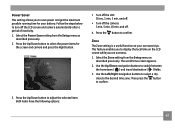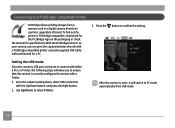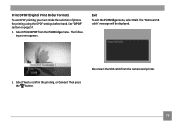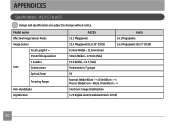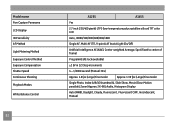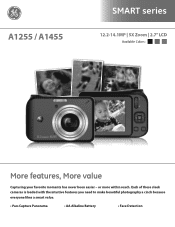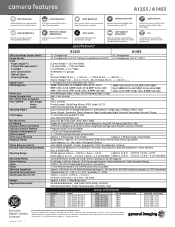GE A1255 Support Question
Find answers below for this question about GE A1255.Need a GE A1255 manual? We have 4 online manuals for this item!
Question posted by caperst on August 27th, 2011
Low Battery
I purchased this camera several months ago--it was a reasonably good buy. I opened it a few weeks ago and I've not been able to use it because the camera drains the batteries. I recently put in brand new rechargeable Duracells and the camera had power for about 5 minutes. What is the resolution?
Current Answers
Related GE A1255 Manual Pages
Similar Questions
Warning! Battery Exhausted Message.
Please help with the Warning? Battery Exhausted message. What do I do? I already put in new batterie...
Please help with the Warning? Battery Exhausted message. What do I do? I already put in new batterie...
(Posted by sspeanut1 7 years ago)
How Much Does A Sd Card Cost For The 12.2 W1200 Camera(imagination At Work)
(Posted by usnavyseal0605 9 years ago)
Digital Camera
my ge a1255 digital camera wont stay on and just dies after a few minutes even with brand new batter...
my ge a1255 digital camera wont stay on and just dies after a few minutes even with brand new batter...
(Posted by the1977mikey 11 years ago)
My Ge W1200 Digital Camera Wont Charge. I Have Aa Batteries Not The Battery Pack
i tried the usb cord it won't work, it still says battery exhausted. i changed the batteries but it ...
i tried the usb cord it won't work, it still says battery exhausted. i changed the batteries but it ...
(Posted by daddysgirldukie 12 years ago)
My Camera Displays Card Error And Won't Let Me Operate The Camera.
(Posted by rosietsosiebingham 12 years ago)