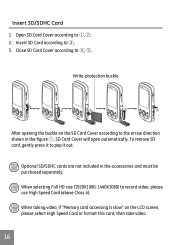GE DV1 Support Question
Find answers below for this question about GE DV1.Need a GE DV1 manual? We have 25 online manuals for this item!
Question posted by trikertyke on October 1st, 2013
Why Do I Get A Card Error Message When Put New Memory Card In?
Got camcorder last week, second hand.
Put new memory card in and got message - card error.
Can't even get into the menu now or anything.
It had been working for photos on an old memory card I had put in, but said car full for videos.
Downloaded photos onto computer, then message on camcorder asked if I wanted to delete photos and format the card (I think), then I got the card error on this card.
Could it be the new car doesn't work, or could it be the camcorder?
If it could be the card can you tell me exactly what card I need please?
Many thanks
Current Answers
Related GE DV1 Manual Pages
Similar Questions
What Kind Of Memory Card Would Work With Ge Digital Camera J1456w
(Posted by thojon 9 years ago)
Digital Camera
my ge a1255 digital camera wont stay on and just dies after a few minutes even with brand new batter...
my ge a1255 digital camera wont stay on and just dies after a few minutes even with brand new batter...
(Posted by the1977mikey 11 years ago)
Camera Will Not Format 32gm Sdhc Card. Says Card Error. What Is The Fix For This
(Posted by nedcox417 12 years ago)
Memory Card
Is it better to use an SDHC card over an SD card? What are the main differences / benefits of one ov...
Is it better to use an SDHC card over an SD card? What are the main differences / benefits of one ov...
(Posted by vickimeyer 12 years ago)