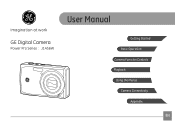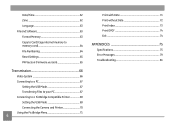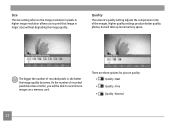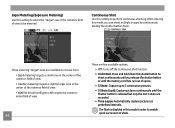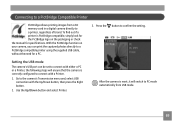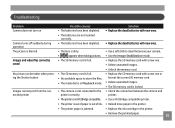GE J1456W Support Question
Find answers below for this question about GE J1456W.Need a GE J1456W manual? We have 24 online manuals for this item!
Question posted by thojon on July 31st, 2014
What Kind Of Memory Card Would Work With Ge Digital Camera J1456w
The person who posted this question about this GE product did not include a detailed explanation. Please use the "Request More Information" button to the right if more details would help you to answer this question.
Current Answers
Related GE J1456W Manual Pages
Similar Questions
Why Do I Get A Card Error Message When Put New Memory Card In?
Got camcorder last week, second hand. Put new memory card in and got message - card error. Can't e...
Got camcorder last week, second hand. Put new memory card in and got message - card error. Can't e...
(Posted by trikertyke 10 years ago)
Instal Driver On My Computer Off Camera To See Video's Off Card
when i take video's from this camera an take the memory card out , it will not upload the video's ju...
when i take video's from this camera an take the memory card out , it will not upload the video's ju...
(Posted by Jewelzluv8 10 years ago)
What Kind Of Memory Card Should I Get For My New A1456w
(Posted by ericpaulacoln 12 years ago)
Paper Manual Needed
We purchased a GE J1456W Smart Series digital camera for my parents for Christmas. When we opened th...
We purchased a GE J1456W Smart Series digital camera for my parents for Christmas. When we opened th...
(Posted by robins20518 12 years ago)