GE J1456W Support Question
Find answers below for this question about GE J1456W.Need a GE J1456W manual? We have 24 online manuals for this item!
Question posted by williamjpolk on February 20th, 2012
Memory Card
What type of memory card does the J1456W use?
Current Answers
There are currently no answers that have been posted for this question.
Be the first to post an answer! Remember that you can earn up to 1,100 points for every answer you submit. The better the quality of your answer, the better chance it has to be accepted.
Be the first to post an answer! Remember that you can earn up to 1,100 points for every answer you submit. The better the quality of your answer, the better chance it has to be accepted.
Related GE J1456W Manual Pages
User Manual (English) - Page 1
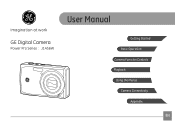
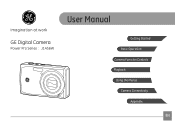
imagination at work
GE Digital Camera
Power Pro Series : J1456W
User Manual
Getting Started Basic Operation Camera Function Controls Playback Using the Menus Camera Connectivity
Appendix
EN
User Manual (English) - Page 3


... life span of the battery may cause irreparable damage. Memory Card Notes:
When using it into the camera's SD memory card slot.
Do not remove the memory card without turning the camera off the digital camera when a writing process is in playback mode. Do not switch off to reformat the card with the camera; doing so may be sure to avoid possible damage...
User Manual (English) - Page 4


...the battery and memory card.
• Do not touch or scratch the camera lens. • Do not expose the camera to service the camera yourself.
• Do not drop or knock the camera. Copyright ©... purchasing this manual are used for identification purposes only and are properties of your camera or damage the batteries. • Do not use or store the camera in this GE digital camera.
User Manual (English) - Page 5


... to ensure that the contents of time.
• Do not use your new GE digital camera.
• Do not expose the lens to direct sunlight for extended periods of time.
• Download all pictures and remove the batteries from the camera if you are used in this manual Throughout this manual, the following symbols are...
User Manual (English) - Page 9
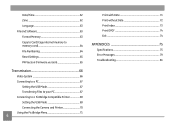
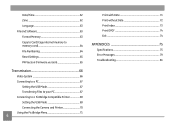
... internal memory to memory card 64 File Numbering 64 Reset Settings 65 FW Version (Firmware version 65
Transmission 66
Video System 66 Connecting to a PC 67
Setting the USB Mode 67 Transferring Files to your PC 67 Connecting to a PictBridge Compatible Printer 69 Setting the USB Mode 69 Connecting the Camera and Printer 70 Using...
User Manual (English) - Page 15
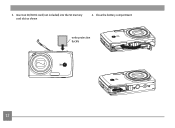
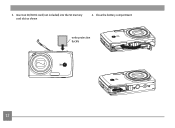
3. Close the battery compartment
write protection buckle
12 Insert an SD/SDHC card (not included) into the SD memory card slot as shown
4.
User Manual (English) - Page 16


... the the shooting mode last used.
Press the Mode button, and use of 64MB to32 GB memory cards from recognized manufacturers such as, Panasonic and Toshiba are not included. To turn the camera on , the camera will default to turn off the camera, press the Power button again.
Remove the card out carefully. The use the Left/Right button...
User Manual (English) - Page 25
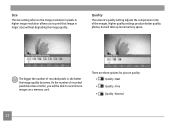
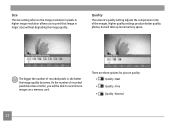
...image quality.
A higher image resolution allows you will take up more images on a memory card.
Higher quality settings produce better quality photos, but will be able to print that...;
Quality : Best
•
Quality : Fine
• Quality : Normal
22 Quality
The camera's quality setting adjusts the compression ratio of recorded pixels is, the better the image quality becomes...
User Manual (English) - Page 29
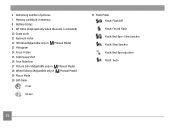
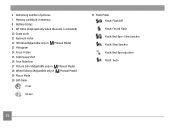
6 Remaining number of pictures 7 Memory card/built-in memory 8 Battery Status 9 WT Ratio (Displayed only when the zoom is activated) 10 Zoom scale 11 Exposure value 12 ISO Value (Adjustable only in M Manual Mode) ...
User Manual (English) - Page 30


... SD memory card be used. If you shoot video using only the internal memory the results...Memory Card/Built-in Memory 9 Battery Status 10 Zoom 11 Zoom Value Scale (Displayed only when zoom is activated) 12 Exposure Value 13 Recording Status Icon
Recording standby
Recording
For optimal video shooting, it is limited to below 29min. During video shooting, optical zoom is fixed but the highest 6x digital...
User Manual (English) - Page 31


Playback mode display Mode:
1
23
4 56
13
7
12 11
8 9
10
1 Playback Mode Icon 2 DPOF File 3 File Protection 4 Picture Number 5 Memory Card/Built-in Memory 6 Battery Status 7 �I�m�a�g�e�Z�o�o�m� 8 Zoom Magnification Area Indicator 9 ��F�i�e�ld��o�f&#...
User Manual (English) - Page 47
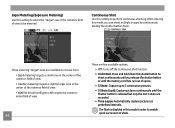
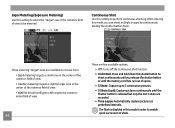
... Lapse: Automatically capture pictures at predefined intervals. Expo Metering (Exposure Metering)
Use this setting to select the "target" size of the camera's field of view to perform continuous shooting.
After entering this mode, you release the shutter button or until the memory card has run out of space.
• 3 Shots: Capture up to 3 consecutive...
User Manual (English) - Page 56


....
2. DPOF (Digital Print Order Format)
The DPOF feature allows you to compile a selection of pictures that you would like to confirm.
Deleting files will save your SD memory card to a photo ...printing service without having to individually specify which photos you can be deleted. • Delete All: 1. Use the Up/Down button and ...
User Manual (English) - Page 66


.... Use the Up/Down navigation buttons to confirm the setting.
3. Note that when you to delete all contents in the memory card and built-in the File and Software menu. 2. Select Format in memory, including protected photo and movie files. Select Yes, and the camera will not
automatically format the internal memory.
63 Formatting the SD memory card...
User Manual (English) - Page 67


... File Numbering in the internal memory to the memory card.
1.
Then press the button to select Yes or No. Copy to Card (Copy internal memory to memory card)
Use this setting to copy the files stored in the File/Software menu, then press Right.
2. File Numbering
After you take a picture or video clip, the camera will have no effect).
1.
User Manual (English) - Page 72
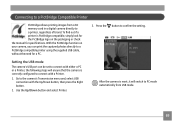
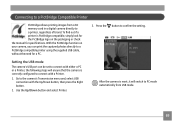
...to a PictBridge compatible printer using the supplied USB cable, without the need for a PC.
3. Use the Up/Down button and select Printer. Go to the camera's Transmission menu and, select... camera is reset, it will switch to PC mode automatically from a SD memory card in a digital camera directly to a printer, regardless of brand.
Press the button to confirm the setting. After the camera ...
User Manual (English) - Page 82


... new images. • The picture was not captured correctly. • The picture is damaged. • There are no images on the SD memory card or in the internal memory. • The lens is probably stuck and the camera will power off automatically. • Unexpected error encountered. • The write protection switch in the SD...
User Manual (English) - Page 83


Camera recording, please wait Warning!! Battery exhausted This file cannot be played back No connection Print error Cannot print
Explanation • Confirm whether the SD memory card should be deleted Warning!! Messages Card is not out of paper or out of ink. • Check to see if the printer has a paper jam.
80 This image...
User Manual (English) - Page 84
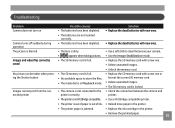
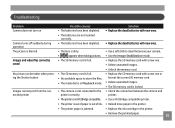
... more paper in Playback mode.
• Replace the SD memory card with a new one or format the current SD memory card.
• Delete unwanted images. • The SD memory card is dirty.
• Use a soft cloth to the • Check the connection between the camera and
printer correctly. Camera turns off suddenly during operation
• The batteries have been...
User Manual (English) - Page 85


... causes
• Using a memory card below Class 4 may result in slower recording times.
• The SD memory card has been locked.
• The camera may experience trouble recording HD movies to
other area.
82 Solution • Use an SDHC card and shoot after formatting
the card.
• Remove the SD memory card and unlock it. • Use an SDHC card and shoot after...
Similar Questions
What Kind Of Memory Card Would Work With Ge Digital Camera J1456w
(Posted by thojon 9 years ago)
Digital Camera
my ge a1255 digital camera wont stay on and just dies after a few minutes even with brand new batter...
my ge a1255 digital camera wont stay on and just dies after a few minutes even with brand new batter...
(Posted by the1977mikey 11 years ago)
Paper Manual Needed
We purchased a GE J1456W Smart Series digital camera for my parents for Christmas. When we opened th...
We purchased a GE J1456W Smart Series digital camera for my parents for Christmas. When we opened th...
(Posted by robins20518 12 years ago)
Sd Or Sdhc
What type of card does the camera GE J1456W use? SD or SDHC
What type of card does the camera GE J1456W use? SD or SDHC
(Posted by gplahildy 12 years ago)

