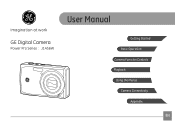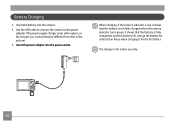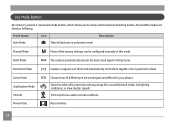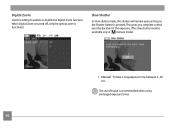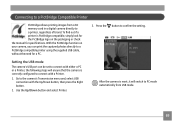GE J1456W Support and Manuals
Get Help and Manuals for this General Electric item

Most Recent GE J1456W Questions
How Do You Open The Power Adapter Module So You Can Use It For The Ge J1456w?
Flat rectangular black box with movable thing in it. Plug should pop out. I've forgotten how to do i...
Flat rectangular black box with movable thing in it. Plug should pop out. I've forgotten how to do i...
(Posted by bluebear91403 7 years ago)
What Kind Of Memory Card Would Work With Ge Digital Camera J1456w
(Posted by thojon 9 years ago)
Instal Driver On My Computer Off Camera To See Video's Off Card
when i take video's from this camera an take the memory card out , it will not upload the video's ju...
when i take video's from this camera an take the memory card out , it will not upload the video's ju...
(Posted by Jewelzluv8 10 years ago)
Can This Be Used As A Web Cam
can this camera be used as webcam
can this camera be used as webcam
(Posted by blackbear198123 11 years ago)
GE J1456W Videos
Popular GE J1456W Manual Pages
GE J1456W Reviews
We have not received any reviews for GE yet.