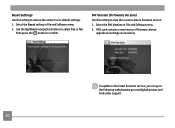GE C1433 Support and Manuals
Get Help and Manuals for this General Electric item

Most Recent GE C1433 Questions
Audio Video Port
i bought an audio video cable and try to connect it to the A/v port of my new GE C1433 digital camer...
i bought an audio video cable and try to connect it to the A/v port of my new GE C1433 digital camer...
(Posted by silentwater12 11 years ago)
GE C1433 Videos
Popular GE C1433 Manual Pages
GE C1433 Reviews
We have not received any reviews for GE yet.