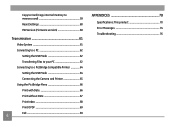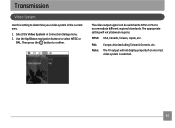GE C1433 Support Question
Find answers below for this question about GE C1433.Need a GE C1433 manual? We have 5 online manuals for this item!
Question posted by silentwater12 on June 30th, 2012
Audio Video Port
i bought an audio video cable and try to connect it to the A/v port of my new GE C1433 digital camera But in doesnt work.what should i do?
Current Answers
Related GE C1433 Manual Pages
Similar Questions
Instal Driver On My Computer Off Camera To See Video's Off Card
when i take video's from this camera an take the memory card out , it will not upload the video's ju...
when i take video's from this camera an take the memory card out , it will not upload the video's ju...
(Posted by Jewelzluv8 10 years ago)
Digital Camera
my ge a1255 digital camera wont stay on and just dies after a few minutes even with brand new batter...
my ge a1255 digital camera wont stay on and just dies after a few minutes even with brand new batter...
(Posted by the1977mikey 11 years ago)
I Bought Two Ge Cameras, Neither Came With An Instalation Cd....help
I bought 2 ge cameras..neither have installation cd help plz
I bought 2 ge cameras..neither have installation cd help plz
(Posted by brothersperformancepainting 12 years ago)
How Do I Reset The Language On My Ge W1200-digital Camera?
This is a new camera and when I was programing it, I accidentally set it in a foreign language.
This is a new camera and when I was programing it, I accidentally set it in a foreign language.
(Posted by johncockrum96 14 years ago)