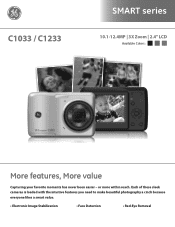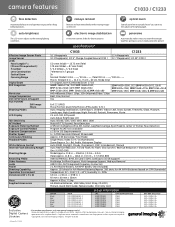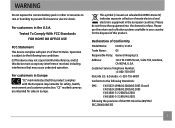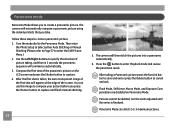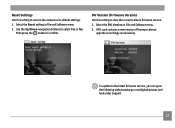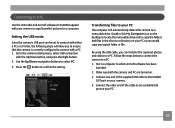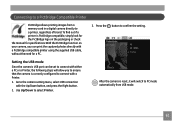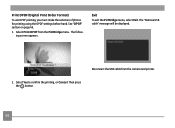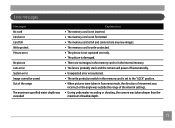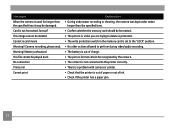GE C1233 Support and Manuals
Get Help and Manuals for this General Electric item

Most Recent GE C1233 Questions
How To Upload A Video To A Social Media Site
(Posted by easyroll305 2 years ago)
I Have A Ge C1233 Camaer, That Say Error Card What Does That Mean?
(Posted by slyfox7316 8 years ago)
Screen Keeps Saying Write Protect
(Posted by Anonymous-144259 9 years ago)
I Have A 12.1 Megapixel A1230 Digital Camera. How Do I Look At Saved Photos?
I do not have a user's guide for my camera. I took some photos. How do I view them? How do I save ph...
I do not have a user's guide for my camera. I took some photos. How do I view them? How do I save ph...
(Posted by Anonymous-140638 9 years ago)
How Can I Import Pictures To My Computer?
Hello, I keep trying to import pictures to my computer so I can email them, but i keep getting a ...
Hello, I keep trying to import pictures to my computer so I can email them, but i keep getting a ...
(Posted by nandre 10 years ago)
GE C1233 Videos
Popular GE C1233 Manual Pages
GE C1233 Reviews
We have not received any reviews for GE yet.