GE C1440W Support and Manuals
Get Help and Manuals for this General Electric item

GE C1440W Videos
Popular GE C1440W Manual Pages
GE C1440W Reviews
We have not received any reviews for GE yet.






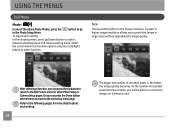


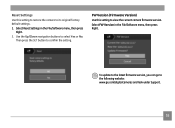




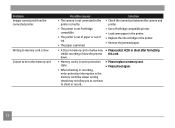
Find free GE C1440W manuals and user guides available at ManualOwl.com. Try out our unique manual viewer allowing you to interact with manuals from directly within your browser!
View thousands of GE C1440W user reviews and customer ratings available at ReviewOwl.com.
Complete GE customer service contact information including steps to reach representatives, hours of operation, customer support links and more from ContactHelp.com.
See detailed GE customer service rankings, employee comments and much more from our sister site.
Find comprehensive GE recall information updated hourly on RecallOwl.com.