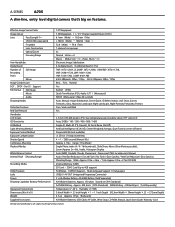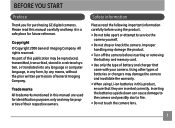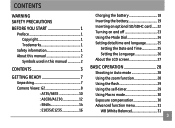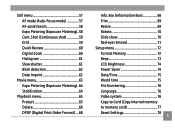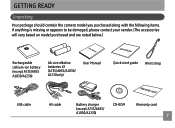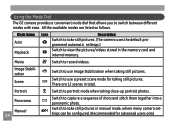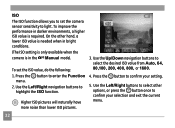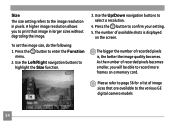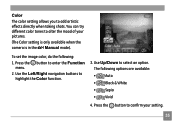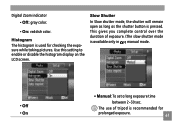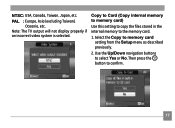GE A735 - Digital Camera - Compact Support and Manuals
Get Help and Manuals for this General Electric item

Most Recent GE A735 Questions
Where Can I Get The 1.08 Firmware Update?
(Posted by jumr70583 8 years ago)
A735 Problem
My GE a735 digital camera will not power on. The Power indicator light blinks red a few ticks then s...
My GE a735 digital camera will not power on. The Power indicator light blinks red a few ticks then s...
(Posted by toomeyjon 13 years ago)
GE A735 Videos
Popular GE A735 Manual Pages
GE A735 Reviews
We have not received any reviews for GE yet.