GE E1235 - Digital Camera - Compact Support and Manuals
Get Help and Manuals for this General Electric item

GE E1235 Videos
Popular GE E1235 Manual Pages
GE E1235 Reviews
We have not received any reviews for GE yet.
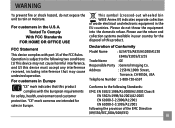
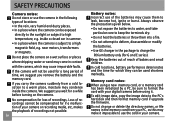
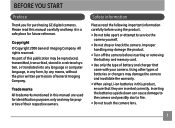
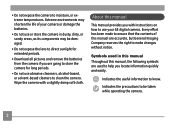
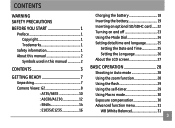

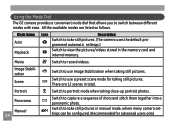

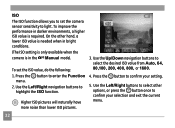
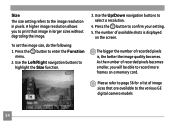
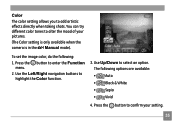
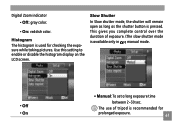

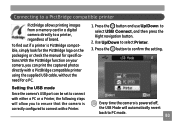
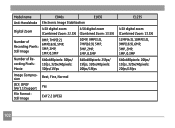
Find free GE E1235 - Digital Camera - Compact manuals and user guides available at ManualOwl.com. Try out our unique manual viewer allowing you to interact with manuals from directly within your browser!
View thousands of GE E1235 - Digital Camera - Compact user reviews and customer ratings available at ReviewOwl.com.
Complete GE customer service contact information including steps to reach representatives, hours of operation, customer support links and more from ContactHelp.com.
See detailed GE customer service rankings, employee comments and much more from our sister site.
Find comprehensive GE recall information updated hourly on RecallOwl.com.