GE E1255W - Digital Camera - Compact Support and Manuals
Popular GE E1255W Manual Pages
User Manual (English) - Page 3


...complies with part 15 of...Declaration of waste electrical and electronic equipment...cameras are intended for the disposal of the EMC Directive (89/336/ EEC,2004/108/EEC)
For customers in Europe. This symbol [crossed-out wheeled bin WEEE Annex IV] indicates separate collection of Conformity Model Name : A950/A1050/A1250/A1035/A1235/
WM1050/E1255W Trade Name : GE Responsible Party : General...
User Manual (English) - Page 4


...camera suddenly from your PC, as this may come in contact with your digital camera before turing on the camera...Use GE charger in the package to use the camera in...Camera notes: Do not store or use the card in your camera. Do not change or delete the directory names, or file names in the memory card from a cold location to the PC's hard disk and then format memory card if upgrade the firmware...
User Manual (English) - Page 5


...part of this publication may be properties of General Imaging Company. Using other types of battery and charger that they are used for purchasing GE digital cameras.
Improper handling may damage the product.
• Turn off the camera...can cause damage to service the camera yourself.
• Do not drop or knock the camera. Copyright © Copyright 2009 General Imaging Company All ...
User Manual (English) - Page 6


... instructions on how to use your camera or damage the batteries.
• Do not use or store the camera in this manual Throughout this manual, the following symbols are going to store the camera for long periods.
• Do not use abrasive cleansers, alcohol-based, or solvent-based cleaners to ensure that the contents of your GE digital camera...
User Manual (English) - Page 7


... 1
Safety information 1 About this manual 2
Symbols used in this manual 2
CONTENTS 3 GETTING READY 7
Unpacking 7 Camera Views : A Series 8
: E Series 10 Charging the battery 12 Inserting the battery 13
Inserting an optional SD/SDHC card 16 Turning on and off 17 Using the Mode Dial 18 Setting date/time and language 19
Setting the Date and Time...
User Manual (English) - Page 11


... Lithium-ion battery (except A Series)
AA-size alkaline batteries X2 (A Series only)
User Manual
Quick start guide Wrist strap
USB cable
AV cable
Battery charger (except A Series)
CD-ROM
Warranty card
GETTING READY
Unpacking
Your package should contain the camera model you purchased along with the following items. If anything is missing or appears to...
User Manual (English) - Page 16


... rest of the manual, the following illustrations show the A1050 model as shown. 2. The A950, A1250, A1035, A1235, WM1050, E1255W models operate similarly.)
1
2
Leave the battery to charge until the charger light goes green. (To maximize battery life, the first charge should be at least 4 hours)
12 Place the battery into the charger as an example...
User Manual (English) - Page 22


... to use Image Stabilization when taking still pictures. There are listed as follows.
Switch to take still pictures in manual mode, where many camera settings can be automatically selected. Using the Mode Dial
The GE camera provides a convenient mode dial that allows you to view the pictures/videos stored in total.
Switch to take still...
User Manual (English) - Page 29
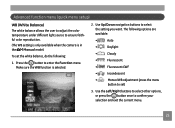
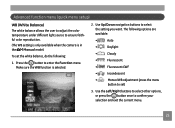
...8226;
Incandescent
•
Manual WB adjustment (press the menu
button to set the white balance, do the following:
1. Advanced function menu (quick menu setup)
WB (White Balance)...setting is only available when the camera is selected.
2. Use Up/Down navigation buttons to enter the Function menu. Make sure the WB function is in the Manual mode). Press the button to select the setting...
User Manual (English) - Page 32


.... Use the Up/Down navigation buttons to enter the Function menu. 2. Press the button to select a resolution.
4.
To set the image size, do the following:
1. Press the
28
button to the various GE digital camera models.
3.
The bigger the number of available shots is , the better the image quality becomes. As the number of image...
User Manual (English) - Page 61
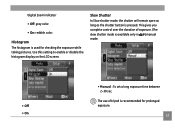
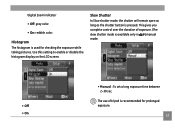
... taking pictures.
The use of exposure. (The
slow shutter mode is pressed. manual
• Off • On
• Manual : To set a long exposure time between 2~30 sec. This gives you complete control over... is available only in mode. Use this setting to enable or disable the histogram display on the LCD screen.
Digital Zoom indicator
• Off: gray color.
• On: ...
User Manual (English) - Page 73
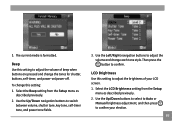
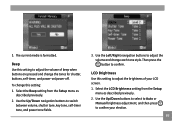
... Brightness Use this setting to switch
between volume, shutter tone, key tone, self-timer tone, and power tone fields.
3. Use the Up/Down buttons to select to Auto or
Manual brightness adjustment, and then press to adjust the volume of your election.
69 Select the LCD Brightness setting from the Setup menu as described...
User Manual (English) - Page 74
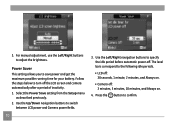
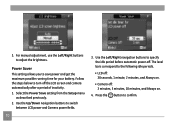
...setting from the Setup menu
as described previously. 2. Press the button to switch
between LCD power and Camera power fields.
70
3. Follow the steps below to the following idle periods.
• LCD off: 30 seconds, 1 minute, 2 minutes, and Always on.
• Camera... off: 3 minutes, 5 minutes, 10 minutes, and Always on.
4. The level bars correspond to turn off . 3. For manual ...
User Manual (English) - Page 83
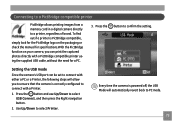
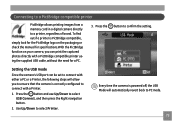
... from a memory card in a digital camera directly to confirm the setting. Every time the camera is correctly configured to PC mode.
79
To find out if a printer is PictBridge compatible, simply look for the PictBridge logo on the packaging or check the manual for specifications.With the PictBridge function on your camera, you to ensure that the...
User Manual (English) - Page 95
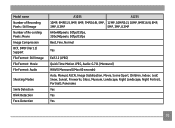
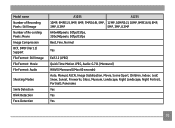
Model name Number of Recording Pixels : Still Image Number of Re-cording Pixels :Movie Image Compression DCF, DPOF (Ver1.1) Support File Format : Still Image File Format : Movie File Format : Audio
Shooting Modes
Smile Detection Blink Detection Face-Detection
A1035
A1235
10MP, 9MP(3:2), 9MP, 8MP, 7MP(16:9), 5MP, 12MP, 10MP(3:2), 10MP, 9MP(16:9), 8MP,
3MP...
GE E1255W Reviews
Do you have an experience with the GE E1255W that you would like to share?
Earn 750 points for your review!
We have not received any reviews for GE yet.
Earn 750 points for your review!

