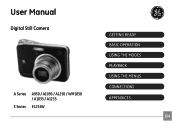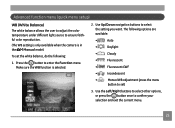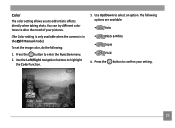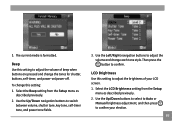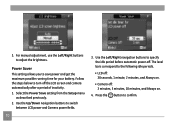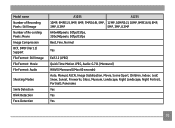GE E1255W-RD - 12MP Digital Camera Support and Manuals
Get Help and Manuals for this General Electric item

View All Support Options Below
Free GE E1255W-RD manuals!
Problems with GE E1255W-RD?
Ask a Question
Free GE E1255W-RD manuals!
Problems with GE E1255W-RD?
Ask a Question
Most Recent GE E1255W-RD Questions
Only Take Photos When In A Scn Mode
Just got my brand new camera today, tried to take a few new pics only to find that the shutter will ...
Just got my brand new camera today, tried to take a few new pics only to find that the shutter will ...
(Posted by sarahhartigan 9 years ago)
Popular GE E1255W-RD Manual Pages
GE E1255W-RD Reviews
We have not received any reviews for GE yet.