GE A1035-PK - Digital Camera 10MP 3X Support and Manuals
Popular GE A1035-PK Manual Pages
User Manual (English) - Page 5


...-ion batteries in this manual carefully and keep it in any form, by any language or computer language, in a safe place for purchasing GE digital cameras.
Copyright © Copyright 2009 General Imaging Company All rights reserved. Using other types of General Imaging Company.
Inserting the batteries upside down can cause damage to service the camera yourself.
• Do...
User Manual (English) - Page 7


... 1
Safety information 1 About this manual 2
Symbols used in this manual 2
CONTENTS 3 GETTING READY 7
Unpacking 7 Camera Views : A Series 8
: E Series 10 Charging the battery 12 Inserting the battery 13
Inserting an optional SD/SDHC card 16 Turning on and off 17 Using the Mode Dial 18 Setting date/time and language 19
Setting the Date and Time...
User Manual (English) - Page 10
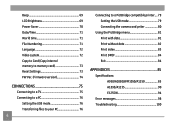
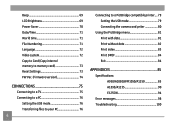
... 76
Connecting to a PictBridge compatible printer.... 79 Setting the USB mode 79 Connecting the camera and priter 80
Using the PictBridge menu 81 Print with date 81 Print without date 82 Print index 83 Print DPOF 84 Exit 84
APPENDICES 85
Specifications: A950/A1050/WM1050/A1250 85 A1035/A1235 90 E1255W 94
Error messages 98 Troubleshooting 100
User Manual (English) - Page 11


... will vary based on model purchased and are noted below. User Manual
Rechargeable Lithium-ion battery (except A Series)
AA-size alkaline batteries X2 (A Series only)
User Manual
Quick start guide Wrist strap
USB cable
AV cable
Battery charger (except A Series)
CD-ROM
Warranty card
GETTING READY
Unpacking
Your package should contain the camera model you purchased along with...
User Manual (English) - Page 16


...end of the connecting cable into the charger
base. 3. The A950, A1250, A1035, A1235, WM1050, E1255W models operate similarly.)
1
2
Leave the battery to charge until the charger light goes...of the connecting cable into a wall
outlet. Plug one end of the manual, the following illustrations show the A1050 model as shown. 2. Place the battery into the charger as an example.
Charging the battery (...
User Manual (English) - Page 22


... pictures in the memory card and internal memory. Movie Image Stabilization Scene
Auto Scene
Panorama
Manual
18
Switch to view the pictures/videos stored in manual mode, where many camera settings can be automatically selected. Switch to take still pictures. (The camera uses the default programmed automatic settings.)
Playback
Switch to record videos.
All the available modes...
User Manual (English) - Page 23
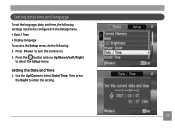
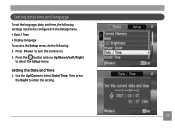
... the setting.
19 Setting the Date and Time 1. Use the Up/Down to be configured in the Setup menu. • Date / Time • Display language To access the Setup menu, do the following: 1. Setting date/time and language
To set the language, date, and time, the following settings need to select Date/Time. Press Power to turn the camera...
User Manual (English) - Page 29
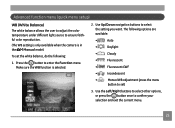
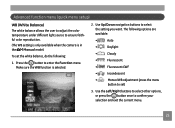
... the WB function is in the Manual mode). The following :
1. Advanced function menu (quick menu setup)
WB (White Balance) The white balance allows the user to adjust the color temperature under different light source to ensure faithful color reproduction. (The WB setting is only available when the camera is selected.
2. Press the button to...
User Manual (English) - Page 32


... screen. Please refer to the various GE digital camera models.
3. Use the Up/Down navigation buttons to highlight
the Size function.
5.
The bigger the number of image sizes that image in pixels. Use the Left/Right navigation buttons to select a resolution.
4. Size The size setting refers to enter the Function menu. 2.
To set the image size, do the following:
1. Press the button...
User Manual (English) - Page 73
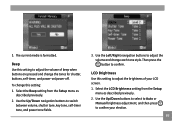
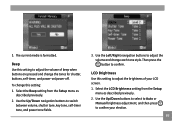
... Up/Down buttons to select to Auto or
Manual brightness adjustment, and then press to adjust the brightness of beep when buttons are pressed and change each tone style.
Use the Up/Down navigation buttons to confirm. Select the LCD Brightness setting from the Setup menu as described previously. 2. LCD Brightness Use this...
User Manual (English) - Page 74
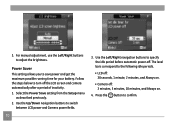
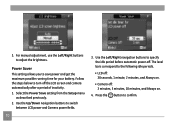
... LCD power and Camera power fields.
70
3. Follow the steps below to the following idle periods.
• LCD off: 30 seconds, 1 minute, 2 minutes, and Always on.
• Camera off: 3 minutes, 5 minutes, 10 minutes, and Always on.
4. The level bars correspond to turn off . Select the Power Save setting from the Setup menu
as described...
User Manual (English) - Page 75


... camera will automatically save the file with a numeric suffix.
71 Use the Left/Right navigation buttons to select a city close to switch between the hometown ( ) and travel destination ( ) fields. 3. Date/Time See "Setting the Date and Time" section on your overseas trips. This feature enables you to confirm.
Then press the
button to display...
User Manual (English) - Page 81
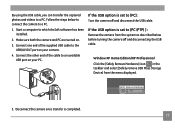
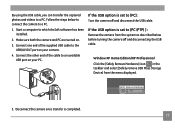
... the camera to [PC (PTP) ] : Remove the camera from the menu displayed.
5. Make sure both the camera and PC are turned on your camera.
4.
If the USB option is completed.
77 Connect the other end of the supplied USB cable to [PC] : Turn the camera off and disconnecting the USB cable. Disconnect the camera once transfer is set to the USB/AV...
User Manual (English) - Page 94


Model name Effective Image Sensor Pixels Image Sensor Lens Focal Length F = 35mm film equivalent Lens F number Lens Construction Optical Zoom
Lens Focusing Range
Anti-Handshake Digital Zoom
A1035...
Specifications : A1035/A1235
"Design and specifications are subject to change without notice."
Macro: (Wide) 5cm ~ 80cm, (Tele) 60cm ~∞
Electronic Image Stabilization
5.7X digital zoom...
User Manual (English) - Page 95
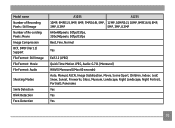
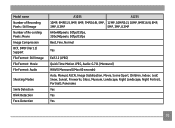
Model name Number of Recording Pixels : Still Image Number of Re-cording Pixels :Movie Image Compression DCF, DPOF (Ver1.1) Support File Format : Still Image File Format : Movie File Format : Audio
Shooting Modes
Smile Detection Blink Detection Face-Detection
A1035
A1235
10MP, 9MP(3:2), 9MP, 8MP, 7MP(16:9), 5MP, 12MP, 10MP(3:2), 10MP, 9MP(16:9), 8MP,
3MP, 0.3MP
5MP, 3MP, 0.3MP
640x480pixels:...
GE A1035-PK Reviews
Do you have an experience with the GE A1035-PK that you would like to share?
Earn 750 points for your review!
We have not received any reviews for GE yet.
Earn 750 points for your review!

