GE A1035-BK - Digital Camera 10MP 3X Blk Support and Manuals
Most Recent GE A1035-BK Questions
Popular GE A1035-BK Manual Pages
User Manual (English) - Page 3


...] indicates separate collection of Conformity Model Name : A950/A1050/A1250/A1035/A1235/
WM1050/E1255W Trade Name : GE Responsible Party : General Imaging Co. Declaration of waste electrical and electronic equipment in Europe "...This device may cause undesired operation. "CE" mark cameras are intended for the disposal of this product complies with part 15 of the EMC Directive (89/336/ EEC,...
User Manual (English) - Page 5


... removing the battery and memory card.
• Use only the type of General Imaging Company.
Safety information
Please read this manual carefully and keep it in this manual are inserted correctly. Improper handling may damage the product.
• Turn off the camera before using Li-ion batteries in this publication may be reproduced, transmitted, transcribed...
User Manual (English) - Page 6


... components may shorten the life of your GE digital camera. Indicates the precautions to know.
Symbols used to help you are going to store the camera for extended periods.
• Download all pictures and remove the batteries from the camera if you locate information quickly and easily.
Wipe the camera with instructions on how to clean the...
User Manual (English) - Page 7


... 1
Safety information 1 About this manual 2
Symbols used in this manual 2
CONTENTS 3 GETTING READY 7
Unpacking 7 Camera Views : A Series 8
: E Series 10 Charging the battery 12 Inserting the battery 13
Inserting an optional SD/SDHC card 16 Turning on and off 17 Using the Mode Dial 18 Setting date/time and language 19
Setting the Date and Time...
User Manual (English) - Page 10
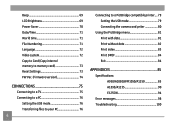
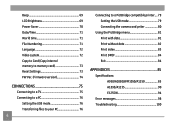
... files to your PC 76
Connecting to a PictBridge compatible printer.... 79 Setting the USB mode 79 Connecting the camera and priter 80
Using the PictBridge menu 81 Print with date 81 Print without date 82 Print index 83 Print DPOF 84 Exit 84
APPENDICES 85
Specifications: A950/A1050/WM1050/A1250 85 A1035/A1235 90 E1255W 94
Error messages 98 Troubleshooting 100
User Manual (English) - Page 11


...
Unpacking
Your package should contain the camera model you purchased along with the following items. If anything is missing or appears to be damaged, please contact your vendor.
User Manual
Rechargeable Lithium-ion battery (except A Series)
AA-size alkaline batteries X2 (A Series only)
User Manual
Quick start guide Wrist strap
USB cable
AV cable
Battery charger (except...
User Manual (English) - Page 16


The A950, A1250, A1035, A1235, WM1050, E1255W models operate similarly.)
1
2
Leave the battery to charge until the charger light goes green. (To maximize battery life, the first charge should be ... the rest of the connecting cable into the charger
base. 3. Place the battery into a wall
outlet. Plug one end of the manual, the following illustrations show the A1050 model as shown. 2.
User Manual (English) - Page 22


Movie Image Stabilization Scene
Auto Scene
Panorama
Manual
18
Switch to capture a sequence of shots and stitch them together into a panoramic photo.
In the "ASCN" mode, different conditions are 12 scenes in total. Switch to record videos. Switch to take still pictures. (The camera uses the default programmed automatic settings.)
Playback
Switch to view the pictures...
User Manual (English) - Page 29
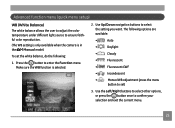
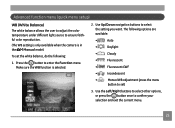
... the current menu.
25
Make sure the WB function is in the Manual mode). Use the Left/Right buttons to select other options, or press the button once to ensure faithful color reproduction. (The WB setting is only available when the camera is selected.
2. Use Up/Down navigation buttons to enter the Function...
User Manual (English) - Page 32


..., you to print that are available to the various GE digital camera models.
3. Press the button to confirm your setting. As the number of recorded pixels is displayed on a memory card. Press the
28
button to enter the Function menu. 2. The number of image sizes that image in pixels. Use the Left/Right navigation buttons to select a resolution.
4. Use the...
User Manual (English) - Page 44
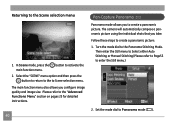
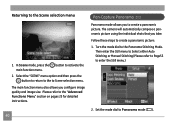
...Manual Stitching (Please refer to Page53 to Scene selection menu.
Select the "SCENE" menu option and then press the button to return to the to enter the Still menu.)
2. The camera will automatically compose a panoramic picture using the individual shots that you configure image quality and image size.
Set... to the "Advanced Functions Menu" section on pages 25 for detailed instructions.
User Manual (English) - Page 56


Using the Delete button
The camera is equipped with a quick Delete button for instructions on the delete menu options. The Delete screen appears.
4. Then press the button to delete photos or videoclips without entering the Playback menu. The indicator appears if the picture has a sound file attached. Turn your camera to delete both the picture...
User Manual (English) - Page 85
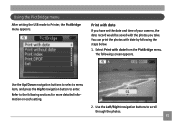
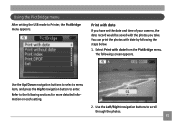
... information on each setting.
2. Print with date
If you have set the date and time of your camera, the date record would be saved with date from the PictBridge menu. You can print the photos with date by following screen appears. Refer to scroll through the photos.
81 Using the PictBridge menu
After setting the USB mode to enter...
User Manual (English) - Page 95
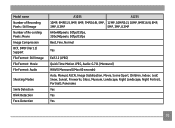
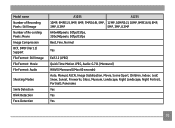
Model name Number of Recording Pixels : Still Image Number of Re-cording Pixels :Movie Image Compression DCF, DPOF (Ver1.1) Support File Format : Still Image File Format : Movie File Format : Audio
Shooting Modes
Smile Detection Blink Detection Face-Detection
A1035
A1235
10MP, 9MP(3:2), 9MP, 8MP, 7MP(16:9), 5MP, 12MP, 10MP(3:2), 10MP, 9MP(16:9), 8MP,
3MP, 0.3MP
5MP, 3MP, 0.3MP
640x480pixels:...
User Manual (English) - Page 105


...compatible printer. • Load some paper in the printer. • Replace the ink cartridge in Playback
mode.
• The camera is not connected to the printer correctly.
• The printer is ...the jammed paper.
101 Problem No picture is full. • No available space to any still shooting
mode. • Check the connection between the cam- Images cannot print from the connected printer....
GE A1035-BK Reviews
Do you have an experience with the GE A1035-BK that you would like to share?
Earn 750 points for your review!
We have not received any reviews for GE yet.
Earn 750 points for your review!

