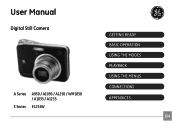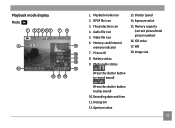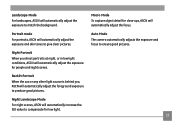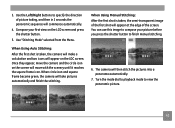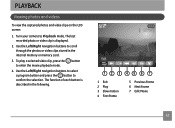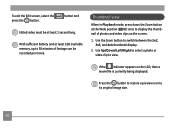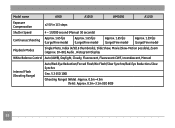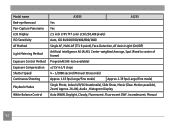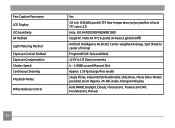GE A1035-BK Support Question
Find answers below for this question about GE A1035-BK - Digital Camera 10MP 3X Blk.Need a GE A1035-BK manual? We have 1 online manual for this item!
Question posted by richardwtgm on April 3rd, 2011
Playback
when i shot it, its to bright as like as the screen is all white, and when i put it on a playback mode the picture that i captured has a several horizontal lines? how come its look like that?
Current Answers
Related GE A1035-BK Manual Pages
Similar Questions
The Camera Turns On But The Screen Is Black And I Cant Take A Pic
(Posted by Anonymous-121150 10 years ago)
Digital Camera
my ge a1255 digital camera wont stay on and just dies after a few minutes even with brand new batter...
my ge a1255 digital camera wont stay on and just dies after a few minutes even with brand new batter...
(Posted by the1977mikey 11 years ago)
Ge X5 14.1 Camera - Switching Movie Mode To Single Shot Photo How???
On my GE X5 14.1 camera I took several important photos in movie mode and need to revert them to a s...
On my GE X5 14.1 camera I took several important photos in movie mode and need to revert them to a s...
(Posted by rmitchellpoo 12 years ago)
Back Screen Broken
I have an A950 camera and the back LCD screen got cracked. How much would it cost to replace that an...
I have an A950 camera and the back LCD screen got cracked. How much would it cost to replace that an...
(Posted by bordelons08 12 years ago)
Camera Display Screen Is Black In Picture Taking Mode. Pictures Come Out Black.
Everything appears to be working the shutter, flash etc. But I am not able to take pictures, they co...
Everything appears to be working the shutter, flash etc. But I am not able to take pictures, they co...
(Posted by Alisamied 13 years ago)