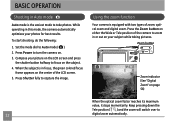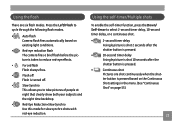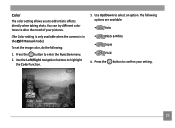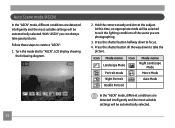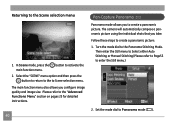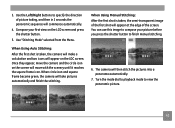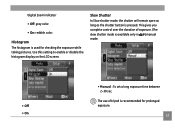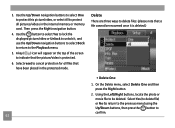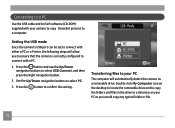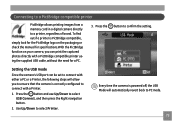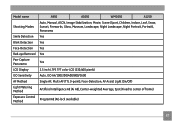GE A1250 Support Question
Find answers below for this question about GE A1250 - Digital Camera - Compact.Need a GE A1250 manual? We have 5 online manuals for this item!
Question posted by Alisamied on February 26th, 2011
Camera Display Screen Is Black In Picture Taking Mode. Pictures Come Out Black.
Everything appears to be working the shutter, flash etc. But I am not able to take pictures, they come out black. I can view previously taken pictures, navigate all of the setting menus.
Current Answers
Related GE A1250 Manual Pages
Similar Questions
Need Help Getting The Display Screen To Full Mode
Hello, I can't figure out how to get the display screen back to full mode when taking a picture. I ...
Hello, I can't figure out how to get the display screen back to full mode when taking a picture. I ...
(Posted by kbrookmad 10 years ago)
I Have A Ge A735 And I Am Having Trouble Switching The Display Mode.
it will only stay on camera mode. it will not give me the option to view the taken pictures or switc...
it will only stay on camera mode. it will not give me the option to view the taken pictures or switc...
(Posted by dksaluckey 12 years ago)
My Camera's Screen Is Black When I Try To Take A Picture
(Posted by Anonymous-31558 12 years ago)
Display Mode
Why when I put my GE A1250 camera in display mode, it always goes to camera mode instead?
Why when I put my GE A1250 camera in display mode, it always goes to camera mode instead?
(Posted by mrz 13 years ago)
When Taken Photo How Do You Get Rid Of Writeing Of Screen
(Posted by Anonymous-16114 13 years ago)