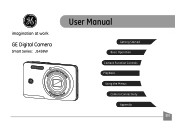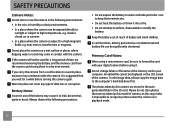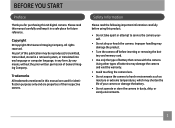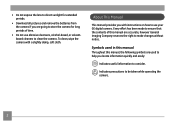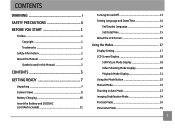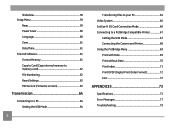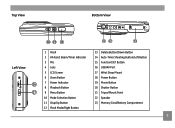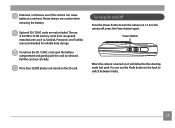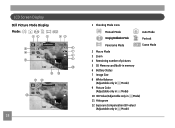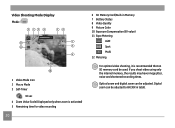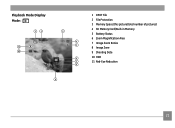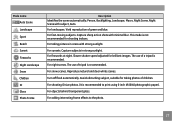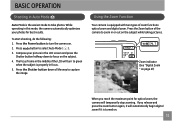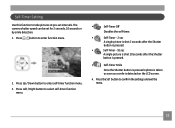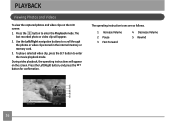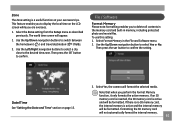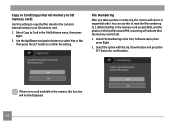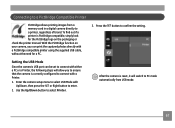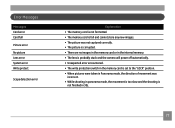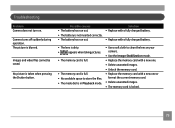GE J1458W Support Question
Find answers below for this question about GE J1458W.Need a GE J1458W manual? We have 22 online manuals for this item!
Question posted by kbrookmad on June 15th, 2013
Need Help Getting The Display Screen To Full Mode
Hello,
I can't figure out how to get the display screen back to full mode when taking a picture. I see black at the top and bottom. Seems this happened when I took the battery out to check to see if a memory card would fit. Any ideas?
Current Answers
Related GE J1458W Manual Pages
Similar Questions
Why Do I Get A Card Error Message When Put New Memory Card In?
Got camcorder last week, second hand. Put new memory card in and got message - card error. Can't e...
Got camcorder last week, second hand. Put new memory card in and got message - card error. Can't e...
(Posted by trikertyke 10 years ago)
How To Delete Pictures On Ge Cameraj1458w
How To Delete Pictured From Camera
How to delete pictures from my camera
How to delete pictures from my camera
(Posted by darvhoefs 10 years ago)
Hello, My Screen Already Has 16:9 Displayed On It. Do You Know What Menu
setting I use to change it or to check it?
setting I use to change it or to check it?
(Posted by kbrookmad 10 years ago)
My Ge C1033 Shows Write Protect How Do I Get It Off Too Take Pictures
my ge c1033 shows write protect how can i get it off so i can take pictures
my ge c1033 shows write protect how can i get it off so i can take pictures
(Posted by rwoadking 11 years ago)
Digital Camera
my ge a1255 digital camera wont stay on and just dies after a few minutes even with brand new batter...
my ge a1255 digital camera wont stay on and just dies after a few minutes even with brand new batter...
(Posted by the1977mikey 11 years ago)