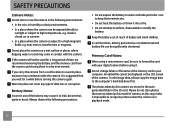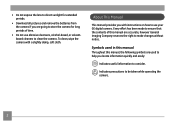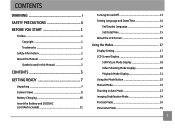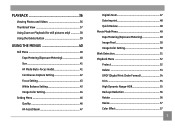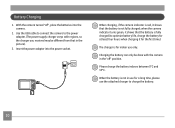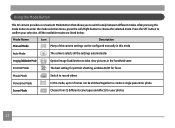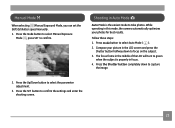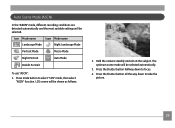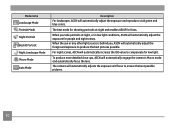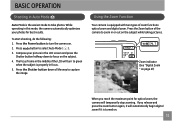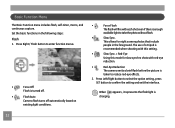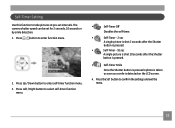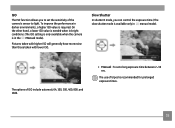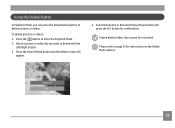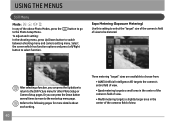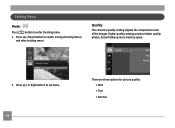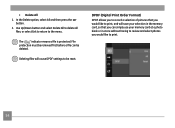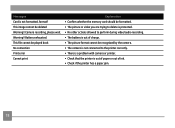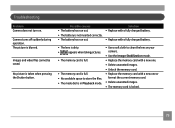GE J1458W Support Question
Find answers below for this question about GE J1458W.Need a GE J1458W manual? We have 22 online manuals for this item!
Question posted by darvhoefs on September 9th, 2013
How To Delete Pictures On Ge Cameraj1458w How To Delete Pictured From Camera
How to delete pictures from my camera
Current Answers
Related GE J1458W Manual Pages
Similar Questions
Do You Have A Free Ge Driver For A Camera.
need a free ge cd/dvd driver for my photos. i don't have one in my new laptop. thanks Pat
need a free ge cd/dvd driver for my photos. i don't have one in my new laptop. thanks Pat
(Posted by birman007 10 years ago)
Need Help Getting The Display Screen To Full Mode
Hello, I can't figure out how to get the display screen back to full mode when taking a picture. I ...
Hello, I can't figure out how to get the display screen back to full mode when taking a picture. I ...
(Posted by kbrookmad 10 years ago)
Ge X5 14.1 Camera - Switching Movie Mode To Single Shot Photo How???
On my GE X5 14.1 camera I took several important photos in movie mode and need to revert them to a s...
On my GE X5 14.1 camera I took several important photos in movie mode and need to revert them to a s...
(Posted by rmitchellpoo 12 years ago)
How To Remove Write Protect?
while i first time operate the GE J1050 BK model camera.It shows write protect.i could't operate fur...
while i first time operate the GE J1050 BK model camera.It shows write protect.i could't operate fur...
(Posted by meenashinathann 12 years ago)