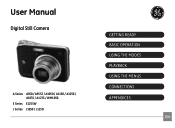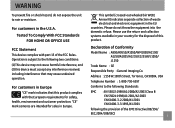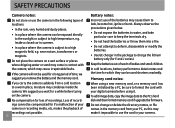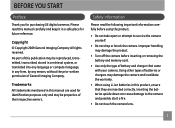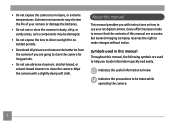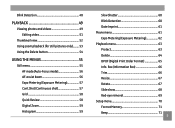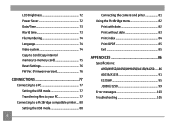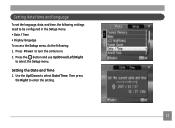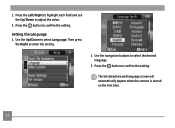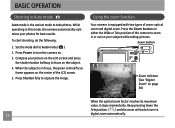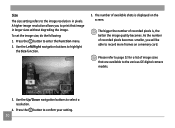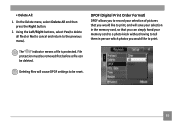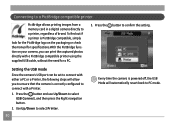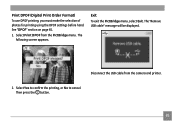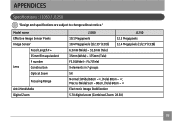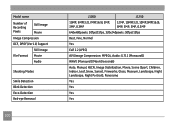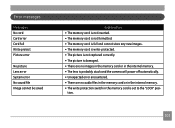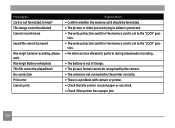GE J1050 Support Question
Find answers below for this question about GE J1050.Need a GE J1050 manual? We have 2 online manuals for this item!
Question posted by meenashinathann on June 30th, 2011
How To Remove Write Protect?
while i first time operate the GE J1050 BK model camera.It shows write protect.i could't operate further.pls advise me
Current Answers
Related GE J1050 Manual Pages
Similar Questions
I Cant Manipulate Files ín Camera, How Do I Do
I cant manipulate files ín camera, How do I do
I cant manipulate files ín camera, How do I do
(Posted by ingjosemariaovejeroastorga 9 years ago)
Digital Camera
my ge a1255 digital camera wont stay on and just dies after a few minutes even with brand new batter...
my ge a1255 digital camera wont stay on and just dies after a few minutes even with brand new batter...
(Posted by the1977mikey 11 years ago)
How Do I Take The Write Protect Off Of My W1200 Digital Camera
(Posted by aardav4 12 years ago)