GE W1200 Support Question
Find answers below for this question about GE W1200.Need a GE W1200 manual? We have 1 online manual for this item!
Question posted by aardav4 on July 19th, 2011
How Do I Take The Write Protect Off Of My W1200 Digital Camera
The person who posted this question about this GE product did not include a detailed explanation. Please use the "Request More Information" button to the right if more details would help you to answer this question.
Current Answers
There are currently no answers that have been posted for this question.
Be the first to post an answer! Remember that you can earn up to 1,100 points for every answer you submit. The better the quality of your answer, the better chance it has to be accepted.
Be the first to post an answer! Remember that you can earn up to 1,100 points for every answer you submit. The better the quality of your answer, the better chance it has to be accepted.
Related GE W1200 Manual Pages
User Manual (English (5.2 MB)) - Page 3


...product complies with part 15 of Conformity
Model Name : G2/A735/A835/A1030/A1230/W1000/ W1200/E1045W/E1055W/E840s/E1035/E1235
Trade Name : GE
Responsible Party : General Imaging Co. Declaration... device complies with the European requirements for safety,
health, environment and customer protection.
"CE" mark cameras are intended for the disposal of the EMC Directive
(89/336/EEC,2004...
User Manual (English (5.2 MB)) - Page 4
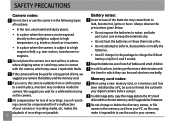
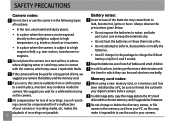
... surface or places where dripping water or sand may come in contact with your digital camera before using a new memory card, or a memory card has been initialized by a PC, be used shortens markedly. Do not place the camera on the camera. Loss of recordings cannot be compensated for G and E series).
If you remove the...
User Manual (English (5.2 MB)) - Page 5
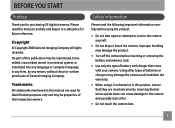
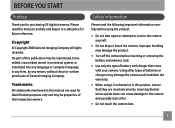
... place for purchasing GE digital cameras. Inserting the batteries upside down can cause damage to service the camera yourself.
• Do not drop or knock the camera. Using other types of this manual carefully and keep it in this product, ensure that came with your camera.
Improper handling may damage the camera and invalidate the warranty...
User Manual (English (5.2 MB)) - Page 6


.... Every effort has been made to ensure that the contents of your camera or damage the batteries.
• Do not use your GE digital camera. • Do not expose the camera to know. Extreme environments may be taken while operating the camera.
Wipe the camera with instructions on how to make changes without notice.
Symbols used...
User Manual (English (5.2 MB)) - Page 7


... PRECAUTIONS BEFORE YOU START 1
Preface 1 Copyright 1 Trademarks 1
Safety information 1 About this manual 2
Symbols used in this manual 2
CONTENTS 3 GETTING READY 7
Unpacking 7 Camera Views : G2 8
: A735/A835 10 : A1030/A1230/W1000/W1200...... 12 : E1045W/E1055W 14
: E840s 16 : E1035/E1235 18 Charging the battery 20 Inserting the battery 21 Inserting an optional SD...
User Manual (English (5.2 MB)) - Page 9


...Expo Metering (Exposure Metering 60 Cont.Shot (Continuous shot 61 Grid 61 Quick Review 62 Digital Zoom 62 Histogram 63 Slow shutter 63 Blink detection 64 Date Imprint 64
Movie menu 65
...Expo Metering (Exposure Metering 66 Playback menu 67
Protect 67 Delete 68 DPOF (Digital Print Order Format 69 Info. Box (Information Box 70 Trim 70 Resize 71 Rotate...
User Manual (English (5.2 MB)) - Page 10
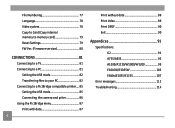
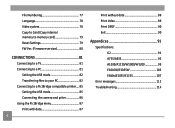
... 81
Setting the USB mode 82 Transferring files to your PC 82 Connecting to a PictBridge compatible printer.... 85 Setting the USB mode 85 Connecting the camera and priter 86 Using the PictBridge menu 87 Print with date 87
Print without date 88 Print index 89 Print DPOF 90 Exit 90
Appendices...
User Manual (English (5.2 MB)) - Page 11


...)
User Manual
Quick start guide
Wrist strap
USB cable
AV cable
Battery charger (except A735/A835/A1030/ A1230/W1000/W1200)
CD-ROM
Warranty card
GETTING READY
Unpacking
Your package should contain the camera model you purchased along with the following items. If anything is missing or appears to be damaged, please contact...
User Manual (English (5.2 MB)) - Page 24


Charging the battery (except A735/A835/A1030/A1230/W1000/W1200)
1. Throughout the rest of the connecting cable into the charger base.
3.
Plug one ...Plug the other end of the connecting cable into the charger as an example.
(G2, A735, A835, A1030, A1230, W1000, W1200, E1045W, E1055W, E840s, E1235 operate similarly.)
1
2
Leave the battery to charge until the charger light goes green. (To ...
User Manual (English (5.2 MB)) - Page 26


Close the battery compartment. Battery capacity decreases with usage.
22 3. Open the battery compartment.
Inserting the battery (A735/A835/A1030/ A1230/W1000/W1200)
1.
User Manual (English (5.2 MB)) - Page 29
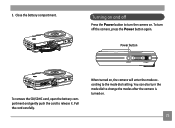
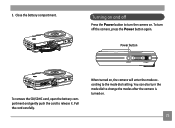
Close the battery compartment.
3. Pull the card carefully. To turn the camera on and off
Press the Power button to turn off the camera, press the Power button again. Turning on .
When turned on .
25 Power button
WT
To remove...dial setting. You can also turn the mode dial to change the modes after the camera is turned on , the camera will enter the mode according to release it.
User Manual (English (5.2 MB)) - Page 30
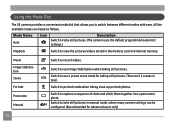
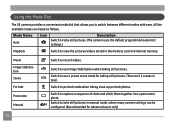
...scenes in total. Switch to view the pictures/videos stored in manual mode, where many camera settings can be configured. (Recommended for taking still pictures.
Switch to record videos. Mode Name ... card and internal memory. There are listed as follows. Using the Mode Dial
The GE camera provides a convenient mode dial that allows you to use Image Stabilization when taking close-up ...
User Manual (English (5.2 MB)) - Page 34


... ( ). 2. BASIC OPERATION
Shooting in Auto mode
Auto mode is equipped with two types of zoom: optical zoom and digital zoom. Compose your photos for best results. While operating in this mode, the camera automatically optimizes your picture on the LCD screen and press
the shutter button halfway to zoom in focus, the...
User Manual (English (5.2 MB)) - Page 40


... of recorded pixels is displayed on a memory card.
The number of recorded pixels becomes smaller, you to print that are available to the various GE digital camera models.
3. Use the Up/Down navigation buttons to confirm your setting.
Press the
36
button to select a resolution.
4. Use the Left/Right navigation buttons to...
User Manual (English (5.2 MB)) - Page 73


...files) or No (to cancel and return to print. The " " indicator means a file is protected. File protection must be removed first before a file can simply hand your memory card to a photo kiosk without... select Delete All and then press the Right button.
2.
• Delete All:
1. DPOF (Digital Print Order Format) DPOF allows you to record your selection of pictures that you would like to print...
User Manual (English (5.2 MB)) - Page 89
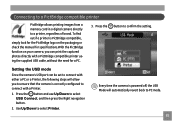
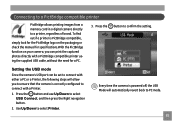
...Connecting to a PictBridge compatible printer
PictBridge allows printing images from a memory card in a digital camera directly to confirm the setting. Press the button and use Up/Down to select Printer...To find out if a printer is correctly configured to connect with a Printer.
1. Every time the camera is powered off, the USB Mode will automatically revert back to connect with either a PC or a...
User Manual (English (5.2 MB)) - Page 94


Select Print DPOF from the camera and printer.
2. Select Yes to confirm the printing, or No to cancel. Exit
To exit the PictBridge menu, select Exit. Then press the button.
90 The following screen appears.
Disconnect the USB cable from the PictBridge menu. Print DPOF (Digital Print Order Format) To use DPOF printing...
User Manual (English (5.2 MB)) - Page 103


... [35mm film equivalent] F number Lens Lens Construction Optical Zoom Focusing Range Anti-Handshake Digital Zoom
10.1 /12.1 Megapixels 10.54 Megapixels [1/1.7" (CCD)] 12.40 Megapixels [1/1.... ~ ∞ Electronic Image Stabilization 4.5X digital zoom (Combined Zoom: 13.5X)
99 Appendices
Specifications : A1030/A1230/W1000/W1200
"Design and specifications are subject to change without notice."
User Manual (English (5.2 MB)) - Page 116
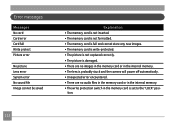
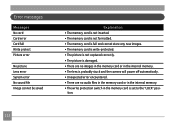
... The memory card is full and cannot store any new images. • The memory card is write-protected. • The picture is not captured correctly. • The picture is damaged. • ...stuck and the camera will power off automatically. • Unexpected error encountered. • There are no audio files in the memory card or in the internal memory. • The write protection switch in the...
User Manual (English (5.2 MB)) - Page 117


... formatted. • The picture or video you are trying to delete is protected. • The write protection switch in the memory card is out of paper or out of charge. • The picture format cannot be recognized by the camera. • The camera is not connected to the printer correctly. • There is a problem with...
Similar Questions
My Ge C1033 Shows Write Protect How Do I Get It Off Too Take Pictures
my ge c1033 shows write protect how can i get it off so i can take pictures
my ge c1033 shows write protect how can i get it off so i can take pictures
(Posted by rwoadking 11 years ago)
My Camera Has A Block It Says Write Protect How I Get It Off
(Posted by lourdes5535 11 years ago)
Window Says Write Protect Cant Get Camera To Do Anything
(Posted by MIKIE1957 12 years ago)
Write Protect
CAN NOT TAKE A PICTURE ON THE SCREEN IT SAYS WRITE PROTECT. HOW DO YOU GET THAT OFF. PLEASE HELP
CAN NOT TAKE A PICTURE ON THE SCREEN IT SAYS WRITE PROTECT. HOW DO YOU GET THAT OFF. PLEASE HELP
(Posted by WAGMASTER88 12 years ago)
Write Protect Keeps Appearing On Screen, When Camera Is Turned On.
(Posted by esand01 13 years ago)

