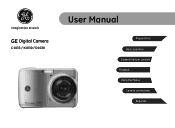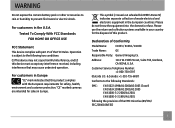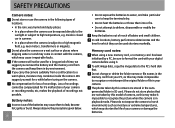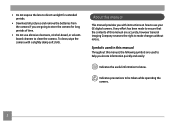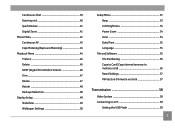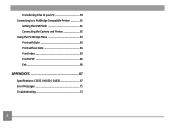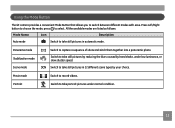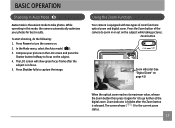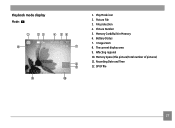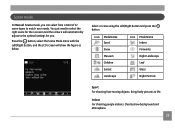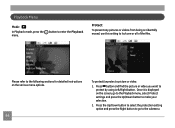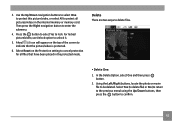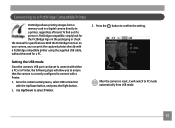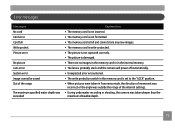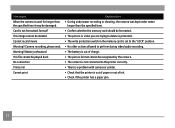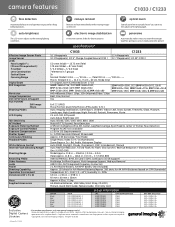GE C1033 Support Question
Find answers below for this question about GE C1033.Need a GE C1033 manual? We have 5 online manuals for this item!
Question posted by rwoadking on February 15th, 2013
My Ge C1033 Shows Write Protect How Do I Get It Off Too Take Pictures
Current Answers
Answer #1: Posted by tintinb on February 18th, 2013 11:37 PM
- SDHC Memory Card
- SD Memory Card
I provided links to the tutorial videos below on how you can remove the write protect settings of your SD card. Here are the links:
- How to fix SD card "this disk is write protected" error
- How to remove write protection from an SD card - Solving the "You can only Read" error
- How to remove write-protection on an sd card pt.1 of 2
- How to remove write-protection on an sd card pt.2 of 2
- How to Repair the Write Protect on an SD card
If you have more questions, please don't hesitate to ask here at HelpOwl. Experts here are always willing to answer your questions to the best of our knowledge and expertise.
Regards,
Tintin
Related GE C1033 Manual Pages
Similar Questions
My Ge c1033 camera is reading "write protect" error message,what can i do to fix it
I bought 2 ge cameras..neither have installation cd help plz