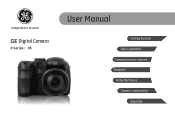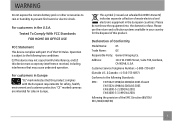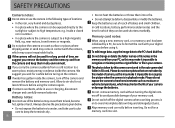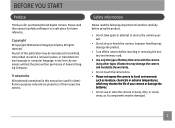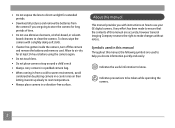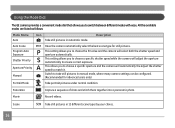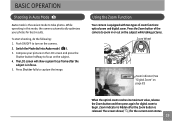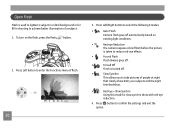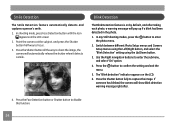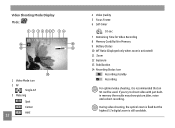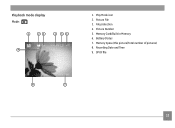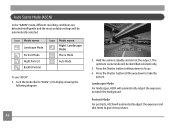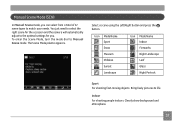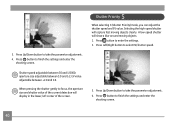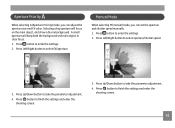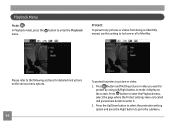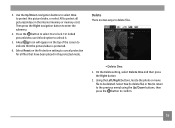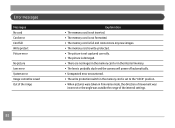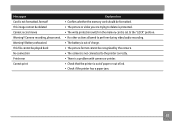GE X5 Support Question
Find answers below for this question about GE X5.Need a GE X5 manual? We have 4 online manuals for this item!
Question posted by Pstlbratdb on September 17th, 2015
I Have A Ge X400 And It Shows 'write Protect' So I Am Unable To Take Pics Or Del
The person who posted this question about this GE product did not include a detailed explanation. Please use the "Request More Information" button to the right if more details would help you to answer this question.
Current Answers
Answer #1: Posted by TechSupport101 on September 17th, 2015 9:54 AM
This error message means that the write protection switch in the SD memory card is set to the "LOCKED" position. Remove the SD card and move the tiny edge-slide switch to 'Unlock' (the opposite end).
Related GE X5 Manual Pages
Similar Questions
Ge Camrae1410 Sw Write Protection On Sd Card
Write Protection How To Remove Or Format Sd
Write Protection How To Remove Or Format Sd
(Posted by buddyp37 10 years ago)
My Ge C1033 Shows Write Protect How Do I Get It Off Too Take Pictures
my ge c1033 shows write protect how can i get it off so i can take pictures
my ge c1033 shows write protect how can i get it off so i can take pictures
(Posted by rwoadking 11 years ago)
What Does It Means When Write Protect Comes On Your Camera And Can't Take Pictu
(Posted by jrhannah 11 years ago)
Write Protect Message On Screen
THERE IS A WRITE PROTECT MESSAGE ON THE SCREEN. I CANNOT TAKE PICTURES.
THERE IS A WRITE PROTECT MESSAGE ON THE SCREEN. I CANNOT TAKE PICTURES.
(Posted by motherpandabear 13 years ago)