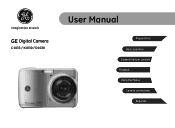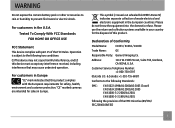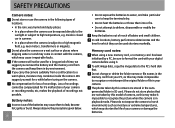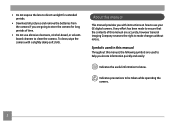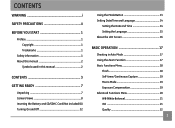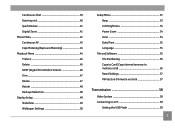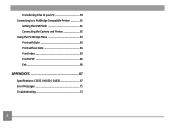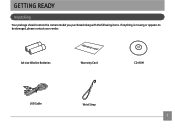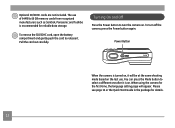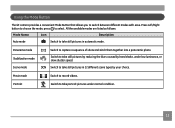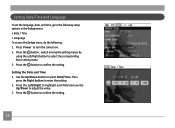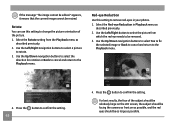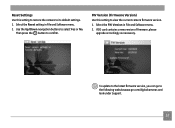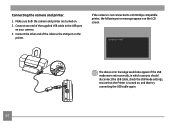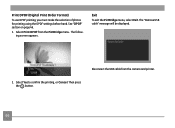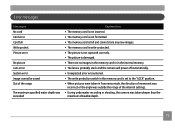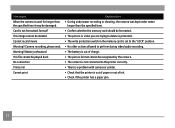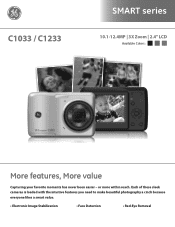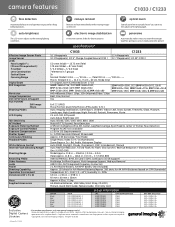GE C1033 Support Question
Find answers below for this question about GE C1033.Need a GE C1033 manual? We have 5 online manuals for this item!
Question posted by tawanwhite on May 2nd, 2012
My Ge C1033 Camera Is Reading 'write Protect' Error Message,what Can I Do To Fix
My Ge c1033 camera is reading "write protect" error message,what can i do to fix it
Current Answers
Related GE C1033 Manual Pages
Similar Questions
I Have A Ge X400 And It Shows 'write Protect' So I Am Unable To Take Pics Or Del
(Posted by Pstlbratdb 8 years ago)
My Ge C1033 Shows Write Protect How Do I Get It Off Too Take Pictures
my ge c1033 shows write protect how can i get it off so i can take pictures
my ge c1033 shows write protect how can i get it off so i can take pictures
(Posted by rwoadking 11 years ago)
I Bought Two Ge Cameras, Neither Came With An Instalation Cd....help
I bought 2 ge cameras..neither have installation cd help plz
I bought 2 ge cameras..neither have installation cd help plz
(Posted by brothersperformancepainting 12 years ago)
Chinge My Choisefull Camera's Coloure
I want to chainge my camera's colour. HOW can I do it ?
I want to chainge my camera's colour. HOW can I do it ?
(Posted by ANIRBANDEBNATH 12 years ago)
Write Protect Message On Screen
THERE IS A WRITE PROTECT MESSAGE ON THE SCREEN. I CANNOT TAKE PICTURES.
THERE IS A WRITE PROTECT MESSAGE ON THE SCREEN. I CANNOT TAKE PICTURES.
(Posted by motherpandabear 13 years ago)