GE A1455 Support Question
Find answers below for this question about GE A1455.Need a GE A1455 manual? We have 5 online manuals for this item!
Question posted by Paulina on April 20th, 2012
Deleting All Pictures
How do I delete all pictures from memory?
Current Answers
There are currently no answers that have been posted for this question.
Be the first to post an answer! Remember that you can earn up to 1,100 points for every answer you submit. The better the quality of your answer, the better chance it has to be accepted.
Be the first to post an answer! Remember that you can earn up to 1,100 points for every answer you submit. The better the quality of your answer, the better chance it has to be accepted.
Related GE A1455 Manual Pages
User Manual (English (7.82 MB)) - Page 1
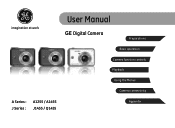
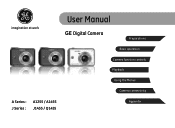
imagination at work
User Manual
GE Digital Camera
Preparations
Basic operation
Camera function controls
Playback
Using the Menus
Camera connectivity
A Series : J Series :
A1255 / A1455 J1455 / Q1455
Appendix
User Manual (English (7.82 MB)) - Page 2
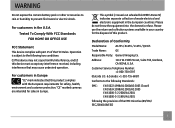
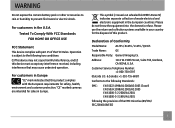
WARNING
Do not expose the camera battery pack or other accessories to rain or humidity to the following the ...bin WEEE Annex IV] indicates separate collection of Conformity
Model Name:
A1255 / A1455 / J1455 / Q1455
Trade Name:
GE
Responsible Party: General Imaging Co.
"CE" marked cameras are intended for the disposal of this device must accept any interference received, ...
User Manual (English (7.82 MB)) - Page 3
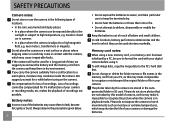
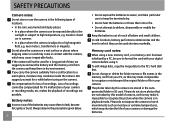
... the battery and the memory card from your camera or damage the batteries. Do not change or delete the folder names or file names in the memory card from the camera and keep the terminals...8226; In a place where the camera is in your camera.
In cold locations, battery performance deteriorates and the time for if a malfunction of your digital camera before turing on a wet surface or...
User Manual (English (7.82 MB)) - Page 4
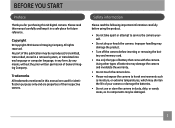
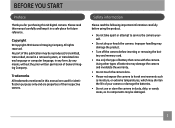
...digital camera. Using other types of batteries may damage the camera and invalidate the warranty.
• Do not touch the camera lens. • Please not expose the camera to harsh environments such
as moisture, or extreme temperatures, which may shorten the life of your camera... before inserting or removing the battery and memory card.
• Use only the type of their respective owners.
User Manual (English (7.82 MB)) - Page 5
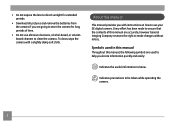
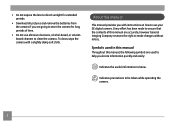
... a slightly damp soft cloth. Indicates precautions to store the camera for extended periods.
• Download all pictures and remove the batteries from the camera if you locate information quickly and easily:
Indicates the useful ...going to be taken while operating the camera.
Every effort has been made to ensure that the contents of time.
• Do not use your GE digital camera.
User Manual (English (7.82 MB)) - Page 8
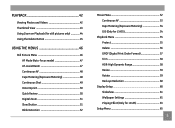
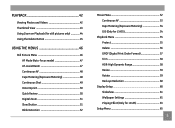
...Delete Button 45
USING THE MENUS 46
Still Picture Menu 46 AF Mode (Auto-Focus mode 47 AF-assist Beam 47 Continuous AF 48 Expo Metering (Exposure Metering 48 Continuous Shot 49 Date Imprint 50 Quick Review 50 Digital...Exposure Metering 54 DIS (Only for J1455 54
Playback Menu 55 Protect 55 Delete 56 DPOF (Digital Print Order Format 57 Trim 58 HDR-High Dynamic Range 58 Resize 59 ...
User Manual (English (7.82 MB)) - Page 9
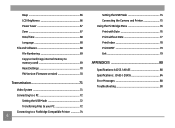
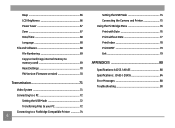
...Language 68 File and Software 68 File Numbering 69 Copy to Card (Copy internal memory to memory card 69 Reset Settings 70 FW Version (Firmware version 70
Transmission 71
Video ...Connecting the Camera and Printer 75 Using the PictBridge Menu 76 Print with Date 76 Print without Date 77 Print Index 78 Print DPOF 79 Exit 79
APPENDICES 80
Specifications: A1255 / A1455 80 Specifications...
User Manual (English (7.82 MB)) - Page 21
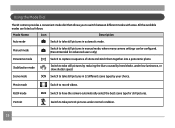
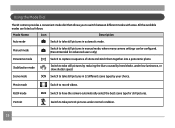
....
18
Manual mode Panorama mode Stabilization mode Scene mode
Switch to take portrait pictures under low luminance, or slow shutter speed. Switch to take still pictures in manual mode, where many camera settings can be configured.
Portrait
Switch to take still pictures in automatic mode.
Movie mode
Switch to switch between different modes with...
User Manual (English (7.82 MB)) - Page 25
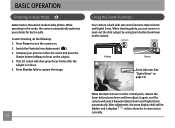
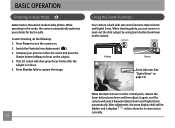
...
Auto mode is in this mode, the camera automatically optimizes your picture on the LCD screen and press the
Shutter button halfway to show it again, and the camera will show green focus frame after the
subject is built with two zoom functions: Optical Zoom and Digital Zoom. Compose your photos for best results...
User Manual (English (7.82 MB)) - Page 26


...Down button to select the settings of the required function.
3. Flash
•
Flash: Auto
Camera flash goes off .
23 The suitable function setting can let you shoot better photos. Pull...automatically based on existing light conditions.
•
Flash: Red-eye reduction
The camera exposes a brief flash before the picture
is taken to confirm the settings and exit the screen. Press Left/Right ...
User Manual (English (7.82 MB)) - Page 29
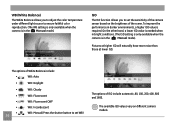
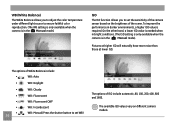
Pictures at higher ISO will naturally have more noise than those at lower ISO. To improve the performance in... of the scene.
WB (White Balance)
The White Balance allows you to ensure faithful color reproduction. (The WB setting is only available when the camera is in the M Manual mode).
The options of White Balance include:
•
WB : Auto
•
WB : Daylight
•
WB :...
User Manual (English (7.82 MB)) - Page 38


... on the left and right side of the screen. Pictures cannot be deleted, nor the zoom adjusted until the series is taken, the semi-transparent image of the first shot will appear at the edge of the LCD screen. The camera will capture the next picture automatically.
When Using Manual Mode:
After the first...
User Manual (English (7.82 MB)) - Page 48


... or Back with the
Left/Right button. 3.
Please refer to delete with Up/Down button and press the button for instructions on the Delete Menu options.
45 Press button to go to delete pictures or videos. Select a picture or video clip you can press the Down/Delete button to the Playback Mode. 2. Erased photos/video clips...
User Manual (English (7.82 MB)) - Page 59
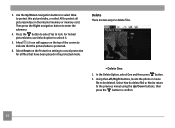
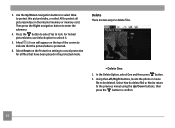
... button.
2. Press the button to select Yes to be deleted. Select Reset on the top of the screen to indicate that have been placed in the internal memory or memory card. A key ( ) icon will appear on the Protection setting to protect all files that the picture/video is protected.
6. Using the Left/Right buttons...
User Manual (English (7.82 MB)) - Page 60


... will save your selection in the memory card, so that you would like to be deleted. • Delete All: 1. In the Delete option, select All and then press button. 2. The " " indicator means a file is protected.
DPOF (Digital Print Order Format)
DPOF allows you to record your selection of pictures that you can be reset.
57 Using...
User Manual (English (7.82 MB)) - Page 77
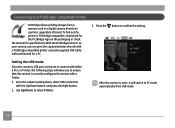
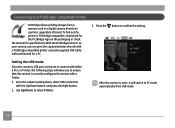
... to a PictBridge Compatible Printer
PictBridge allows printing images from USB mode.
74 To find out if a printer is correctly configured to PC mode automatically from a memory card in a digital camera directly to select Printer. Press the button to connect with the Up/Down button, and press the Right button.
2.
User Manual (English (7.82 MB)) - Page 92
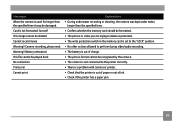
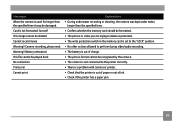
... under water
longer than the specified time it may be damaged. Camera recording, please wait. Messages When the camera is used for longer than the specified time. • Confirm whether the memory card should be formatted. • The picture or video you are trying to delete is protected. • The write protection switch in the...
User Manual (English (7.82 MB)) - Page 93
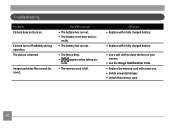
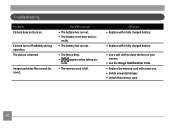
... one. • Delete unwanted images. • Unlock the memory card.
90
tures.
• The memory card is not inserted cor- Possible causes
• The battery has run out.
• The lens is blurred.
rectly.
• The battery has run out. • The battery is full. Camera turns off suddenly during operation. The picture is dirty...
User Manual (English (7.82 MB)) - Page 94


... to store the
files. • The mode dial is in Playback mode.
• Replace the memory card with a new one or clean off current memory card.
• Delete unwanted images. • The memory card is locked.
• The camera is not connected to the printer correctly.
• The printer is not PictBridge compatible.
• The...
Technical Specifications (A1255) - Page 2
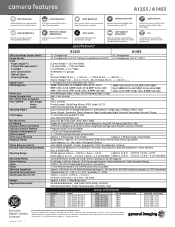
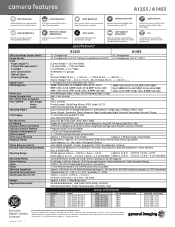
...~ 122.0 in. / 0.3 m ~ 3.1 m (ISO 800)
Internal Memory: 18 MB, SD Card / SDHC Card (Up to the existing lighting ...Digital Camera Licensee
*For complete specifications, visit www.general-imaging.com/us/ Design and specifications subject to create a seamless panoramic picture. electronic image stabilization
Overcomes camera shake for sharp, brilliant pictures. camera features
A1255 / A1455...
Similar Questions
How Do You See The Pictures You've Taken On A G.e Digital Camera Model A1455
(Posted by luckyirishman 9 years ago)
Digital Camera
my ge a1255 digital camera wont stay on and just dies after a few minutes even with brand new batter...
my ge a1255 digital camera wont stay on and just dies after a few minutes even with brand new batter...
(Posted by the1977mikey 11 years ago)
I Plug My Camera, The Only Way I Can Download My Pictures Is To Cut And Paste?
(Posted by derflager2 11 years ago)
Cd Rom
were can i get a co rom for a ge q1455 digital camera i have lost mine
were can i get a co rom for a ge q1455 digital camera i have lost mine
(Posted by Anonymous-29374 12 years ago)
Ge A950 Digital Camera
when i take a picture, then go to view my picture it has lines. how can i fix it??
when i take a picture, then go to view my picture it has lines. how can i fix it??
(Posted by stephanievides 13 years ago)

