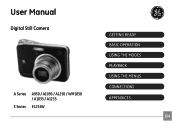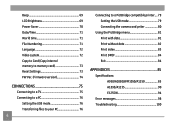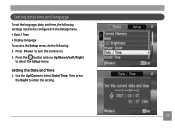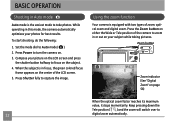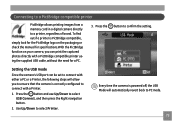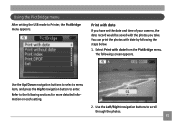GE A950 Support Question
Find answers below for this question about GE A950 - Digital Camera - Compact.Need a GE A950 manual? We have 5 online manuals for this item!
Question posted by birman007 on July 20th, 2013
Do You Have A Free Ge Driver For A Camera.
need a free ge cd/dvd driver for my photos. i don't have one in my new laptop. thanks Pat
Current Answers
Answer #1: Posted by TommyKervz on July 21st, 2013 12:14 AM
Greetings - The camera driver bundle can normally be download from the official website of the camera's manufacturer. You can repost including your camera's model number and we will try to trace a download link online.
Related GE A950 Manual Pages
Similar Questions
What Kind Of Memory Card Would Work With Ge Digital Camera J1456w
(Posted by thojon 9 years ago)
Washed Out Pictures
outside pictures are all washed out white regardless of the mode the camera is in
outside pictures are all washed out white regardless of the mode the camera is in
(Posted by dennisgetz406 10 years ago)
My Ge C1033 Camera Is Reading 'write Protect' Error Message,what Can I Do To Fix
My Ge c1033 camera is reading "write protect" error message,what can i do to fix it
My Ge c1033 camera is reading "write protect" error message,what can i do to fix it
(Posted by tawanwhite 11 years ago)
I Bought Two Ge Cameras, Neither Came With An Instalation Cd....help
I bought 2 ge cameras..neither have installation cd help plz
I bought 2 ge cameras..neither have installation cd help plz
(Posted by brothersperformancepainting 12 years ago)
Ge A950 Digital Camera
when i take a picture, then go to view my picture it has lines. how can i fix it??
when i take a picture, then go to view my picture it has lines. how can i fix it??
(Posted by stephanievides 13 years ago)