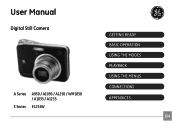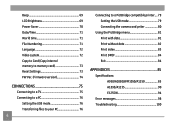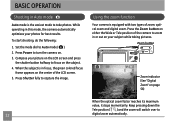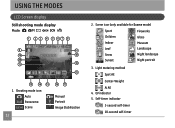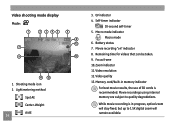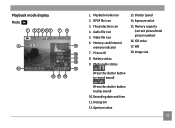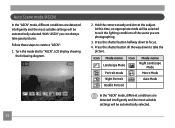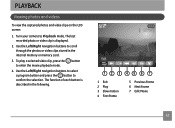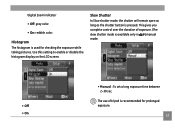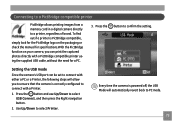GE A1250 Support Question
Find answers below for this question about GE A1250 - Digital Camera - Compact.Need a GE A1250 manual? We have 5 online manuals for this item!
Question posted by mrz on September 1st, 2010
Display Mode
Why when I put my GE A1250 camera in display mode, it always goes to camera mode instead?
Current Answers
Related GE A1250 Manual Pages
Similar Questions
How Do I Fix My Shooting Mode Of My Camera Ge A1035
WHEN I USED MY CAMERA TO TAKE A PICTURE THE SHOOTING MODE DOESN'T WORK I DONT KNOW WHAT TO DO...
WHEN I USED MY CAMERA TO TAKE A PICTURE THE SHOOTING MODE DOESN'T WORK I DONT KNOW WHAT TO DO...
(Posted by dharrisvincent 11 years ago)
How Do I Get My Camera (ge X5 Digital) Out Of 'forced Flash: Off' Mode?
I can't get the flash to come on... Every time I press the flash button, it says "forced flash off".
I can't get the flash to come on... Every time I press the flash button, it says "forced flash off".
(Posted by Generic15235 12 years ago)
I Have A Ge A735 And I Am Having Trouble Switching The Display Mode.
it will only stay on camera mode. it will not give me the option to view the taken pictures or switc...
it will only stay on camera mode. it will not give me the option to view the taken pictures or switc...
(Posted by dksaluckey 12 years ago)
Camera Display Screen Is Black In Picture Taking Mode. Pictures Come Out Black.
Everything appears to be working the shutter, flash etc. But I am not able to take pictures, they co...
Everything appears to be working the shutter, flash etc. But I am not able to take pictures, they co...
(Posted by Alisamied 13 years ago)