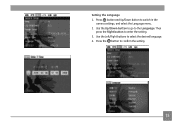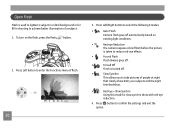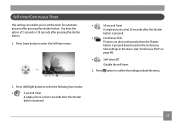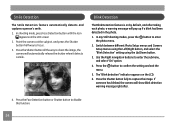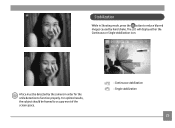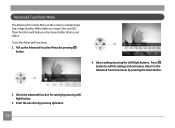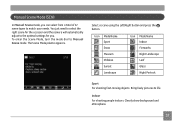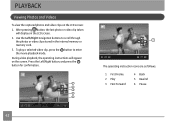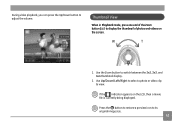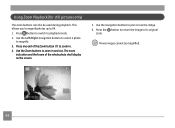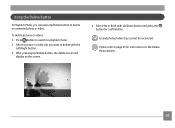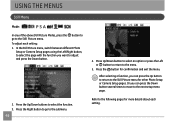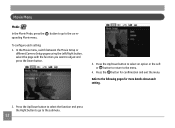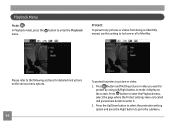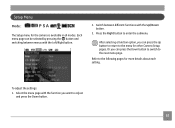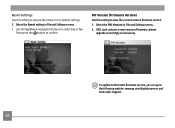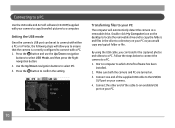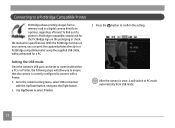GE X5 Support Question
Find answers below for this question about GE X5.Need a GE X5 manual? We have 4 online manuals for this item!
Question posted by Generic15235 on October 7th, 2011
How Do I Get My Camera (ge X5 Digital) Out Of 'forced Flash: Off' Mode?
I can't get the flash to come on... Every time I press the flash button, it says "forced flash off".
Current Answers
Related GE X5 Manual Pages
Similar Questions
Cd Disk Needed ?
I have a GE X5 camera that I want to sell but cannot find the CD for it Is the CD necessary to use t...
I have a GE X5 camera that I want to sell but cannot find the CD for it Is the CD necessary to use t...
(Posted by bhincke 11 years ago)
Where Can I Buy A Charger For My Ge Dv1 Digital Camcorder?
I have a GE DV1 digital camcorder but have lost my charger and cannot seem to find one any place.
I have a GE DV1 digital camcorder but have lost my charger and cannot seem to find one any place.
(Posted by nicolamac333 11 years ago)
Ge X5 14.1 Camera - Switching Movie Mode To Single Shot Photo How???
On my GE X5 14.1 camera I took several important photos in movie mode and need to revert them to a s...
On my GE X5 14.1 camera I took several important photos in movie mode and need to revert them to a s...
(Posted by rmitchellpoo 12 years ago)
Nao Consigo Passar Minhas Fotos Para Apesar De Ter Istalado O Cd.
estou tentando passar minhas fotos para meu computador mais nao consigo porque esta dando falha na c...
estou tentando passar minhas fotos para meu computador mais nao consigo porque esta dando falha na c...
(Posted by girlenesilva 13 years ago)